Adjust
Attribution Platforms
Overview
Adjust is an analytics platform that provides marketers with attribution information to derive business intelligence and grow their mobile apps. This document explains how to integrate Adjust with CleverTap. By setting up this integration, you can track the following data from Adjust:
- Install events: Organic and inorganic installs.
- Custom data: Any In-App events or revenue tracked in Adjust, including In-App revenue, In-App events, and other custom events.
To learn more about these events and their default attribution settings in the CleverTap dashboard, refer to Types of Data.
Integrate Adjust
To enable Adjust integration with the CleverTap dashboard, complete the following steps:
- Add CleverTap credentials in the Adjust dashboard. Refer to Setup CleverTap in Adjust documentation.
- Configure CleverTap ID in Adjust SDK.
- Set up for Organic Install and Custom Events.
Configure CleverTap ID in Adjust SDK
Adjust requires the clevertapId to be configured as a global partner parameter.
WarningEvents without the
clevertapIdparameter are not processed in CleverTap.
You must set up the parameter differently depending on your platform. Refer to the relevant guide below:
Android App
To track attribution and event data in your Android app, first integrate the Adjust Android SDK. Then, add the clevertapId as a global partner parameter.
For CleverTap SDK version 4.2.0 and above
The method getCleverTapAttributionIdentifier is deprecated. Use getCleverTapID with the OnInitCleverTapIDListener callback:
The getCleverTapAttributionIdentifier method is deprecated for CleverTap Android SDKs version 4.2.0 and above. Use the new getCleverTapID method to get the CleverTap ID on the OnInitCleverTapIDListener to set CustomerUserId method of Adjust.
cleverTapInstance.getCleverTapID(new OnInitCleverTapIDListener() {
@Override
public void onInitCleverTapID(final String cleverTapID) {
// Callback runs on main thread
Adjust.addGlobalPartnerParameter("clevertapId", cleverTapID);
}
});For CleverTap SDK version 4.1.1 and below
If you are using an older CleverTap SDK 4.1.1 and below, you can still retrieve the CleverTap attribution identifier and pass it to Adjust:
String attributionID = cleverTapInstance.getCleverTapAttributionIdentifier();
Adjust.addGlobalPartnerParameter("clevertapId", attributionID);iOS App
To track attribution and event data in your iOS app, integrate the Adjust iOS SDK. Then, update your app delegate to include Adjust and set the clevertapId. For more details about partner parameters, refer to Adjust iOS partner parameters.
Update the application:didFinishLaunchingWithOptions: method:
- (BOOL)application:(UIApplication *)application didFinishLaunchingWithOptions:(NSDictionary *)launchOptions {
NSString *yourAppToken = @"YOUR_ADJUST_APP_TOKEN";
NSString *environment = ADJEnvironmentProduction;
ADJConfig *adjustConfig = [ADJConfig configWithAppToken:yourAppToken
environment:environment];
[adjustConfig setDelegate:self];
[Adjust appDidLaunch:adjustConfig];
return YES;
}Add the CleverTap ID as a global partner parameter:
[CleverTap autoIntegrate];
[Adjust addGlobalPartnerParameter:@"clevertapId"
value:[[CleverTap sharedInstance] profileGetCleverTapAttributionIdentifier]];React Native App
If you are using React Native, initialize both Adjust and CleverTap SDKs. Then, pass the CleverTap ID to Adjust as a global partner parameter.
CleverTap.getCleverTapID((err, res) => {
if (!err) {
Adjust.addGlobalPartnerParameter("clevertapId", res);
}
});Flutter App
For Flutter apps, use the Adjust Flutter SDK with the CleverTap Flutter SDK. After both SDKs are initialized, set the clevertapId:
import 'package:adjust_sdk/adjust.dart';
import 'package:clevertap_plugin/clevertap_plugin.dart';
void setCleverTapIdWithAdjust() async {
String? cleverTapId = await CleverTapPlugin.getCleverTapID();
if (cleverTapId != null) {
Adjust.addGlobalPartnerParameter("clevertapId", cleverTapId);
}
}Other Platforms
If you are integrating Adjust with CleverTap using Cordova or Unity, refer to Adjust’s migration guides for the correct partner parameter setup:
Both platforms also require using addGlobalPartnerParameter instead of addSessionPartnerParameter.
Set up for Organic Install and Custom Events
After completing the SDK integration, Adjust automatically starts sending inorganic install data to CleverTap. To also receive organic installs, in-app revenue, and custom events:
- In the CleverTap dashboard, go to Settings > Partners > Integration.
- Select Adjust.
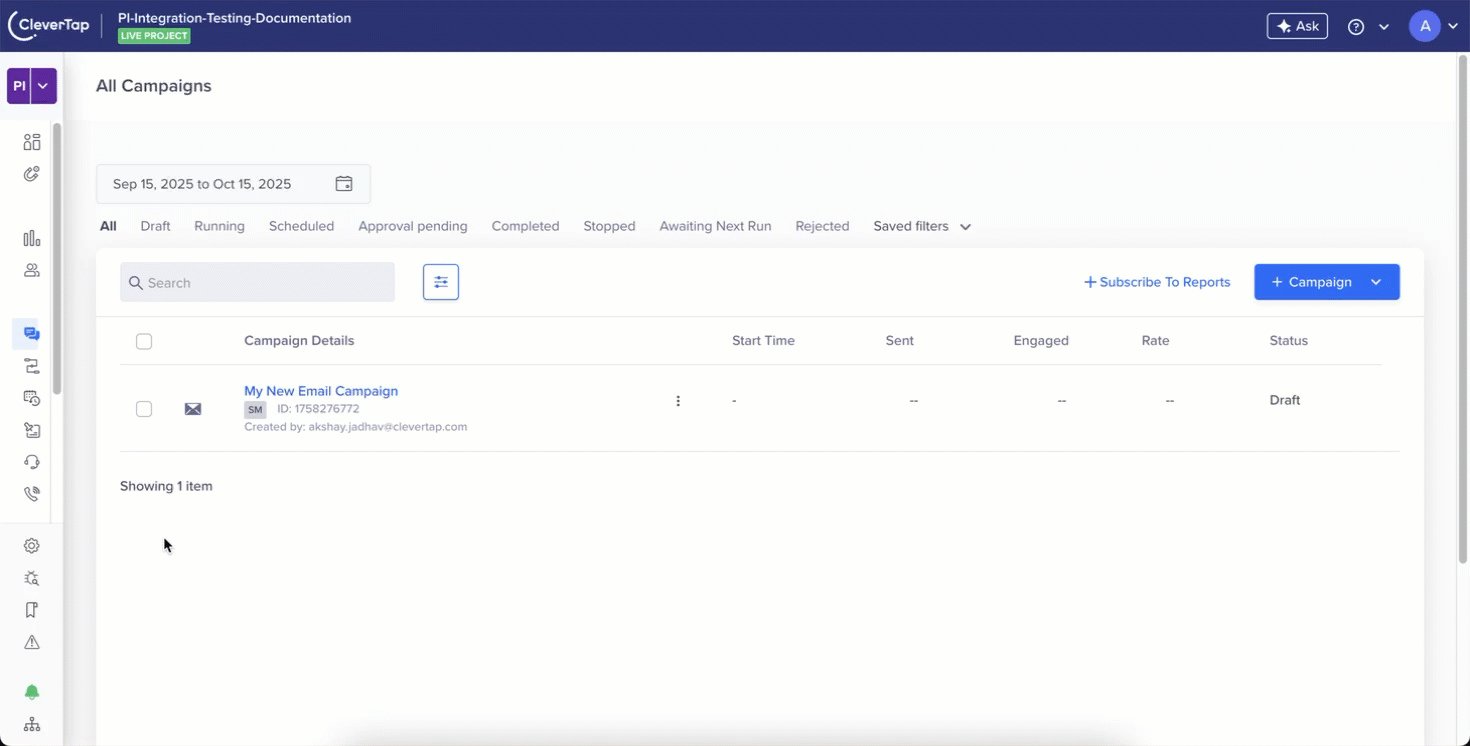
Attribution Partner-Adjust
- Select the required option from the following available options. Selecting any of these options indicates that the CleverTap accepts event data when shared by the partner.
- Custom events
- Organic install events
Duplication of EventsIf you select Organic install events for more than one attribution partner, a warning for duplication of events displays, as shown in the following image. We strongly recommend tracking the Organic install events from only one attribution partner.
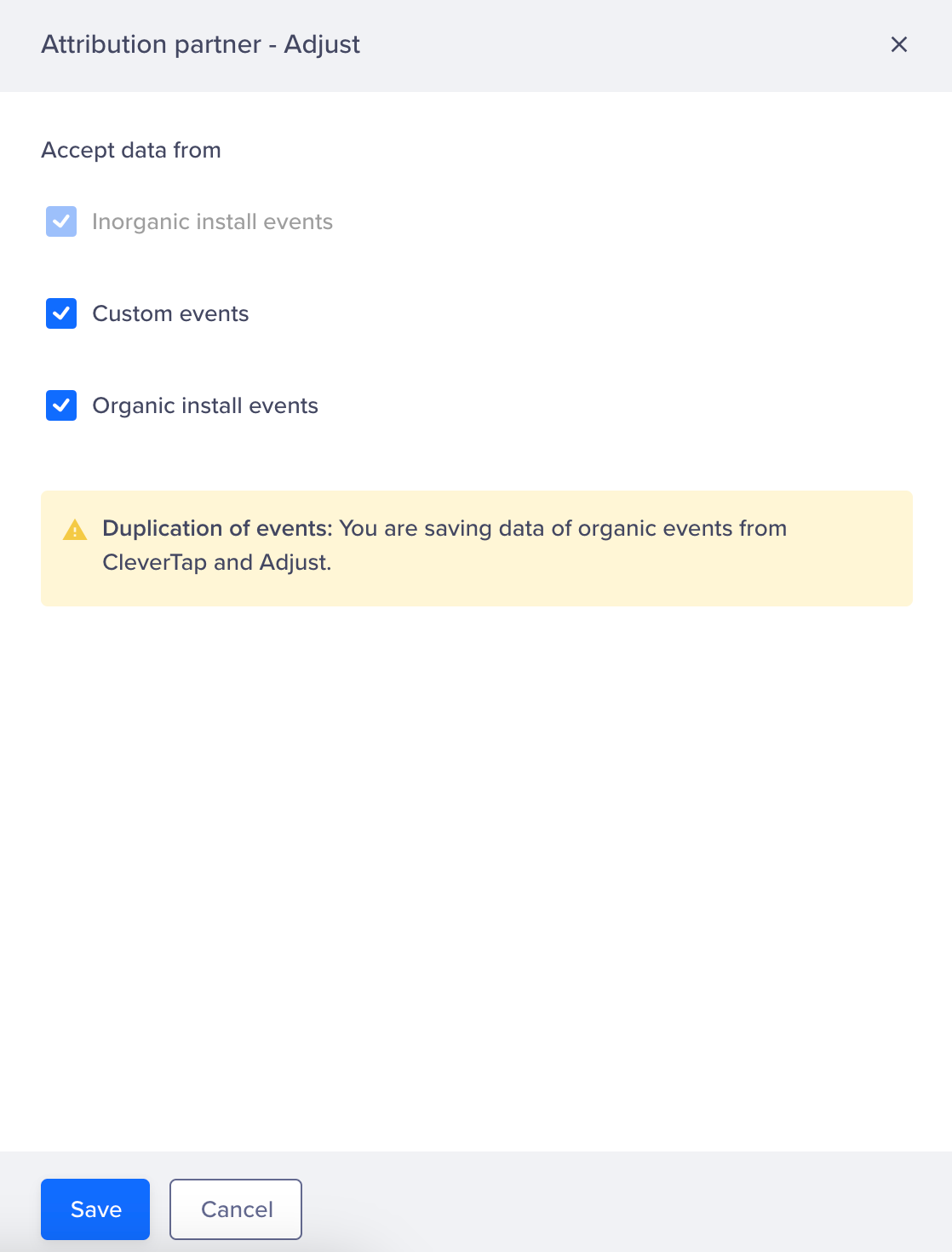
Duplication of Events
- Click Save. A confirmation message appears at the top of the screen: Changes saved. Admins are notified by email.
Viewing Data in the Dashboard
Once the integration is complete, you can view Adjust event data in the CleverTap dashboard. To do so, proceed as follows:
- From the CleverTap dashboard, go to Analytics > Events.
- Apply the required filters for the selected event. The filters vary depending on the type of event.
- For Install Events: All the install events are tracked under the UTM Visited event.
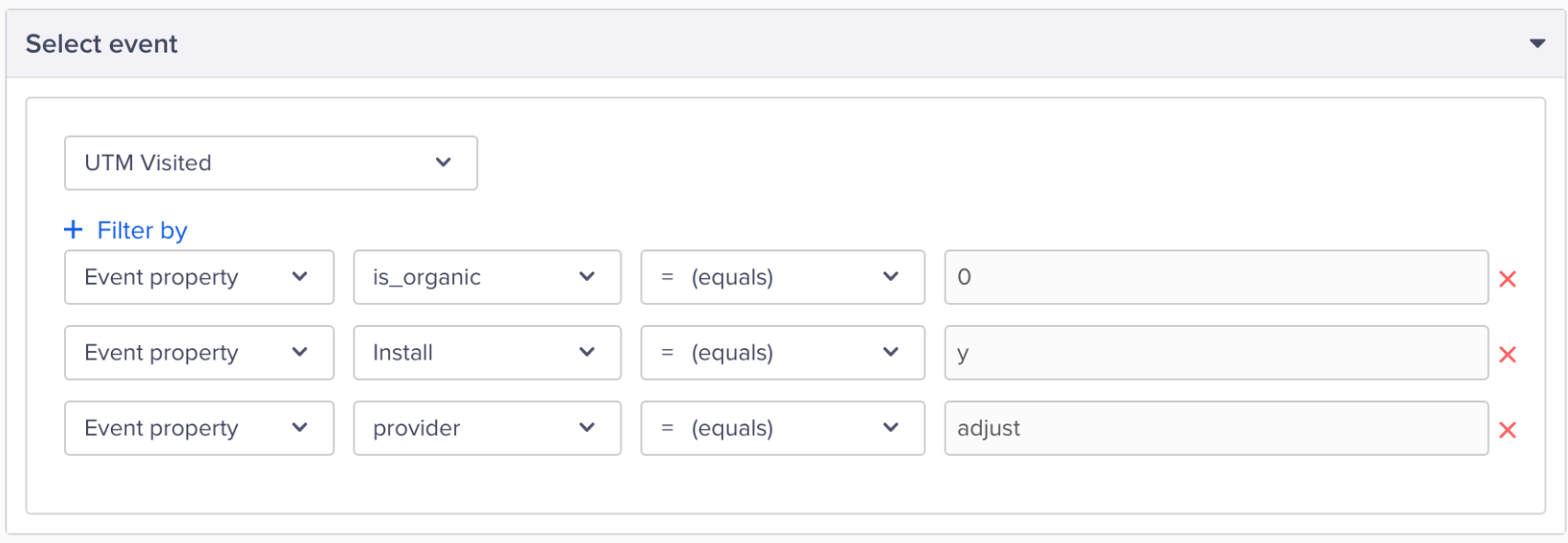
Apply Event Filters
To further filter events by organic or inorganic events, you can use the event property is_organic, where is_organic = 1 indicates that the event is an inorganic install event and is_organic = 0 indicates that the event is an organic install event.
- For Custom Events: In-App revenue, Custom data, and In-App events received from Adjust are prefixed with AD in CleverTap.
Updated 29 days ago
