Segment (Action)
Overview
The Destination Action framework lets you see and control how Segment sends the event data it receives from your sources to action-based destinations. In other words, it helps to create the following:
- Subscriptions, a set of conditions that act as triggers to send data to the destination
- Data mappings to format that data for the destination platform
After setting up the destination (action), Segment monitors the data that matches the conditions you create (called "triggers") for the subscription. When the conditions are met, explicit mapping transforms the incoming data into an output format that your destination can use.
Advantages of CleverTap (Actions) Destination
The following are the advantages of setting up CleverTap (Actions) Destination:
- Upload User Profile
- Delete User Profile
Set up CleverTap (Actions) Destination
To set up CleverTap (Actions) Destination:
- From the Segment web app, click Catalog and then click Destinations.
- Select Destinations Actions under Categories from the left navigation.

Set Up CleverTap (Actions) Destination
- Click CleverTap (Actions).
- Click Configure CleverTap (Actions).
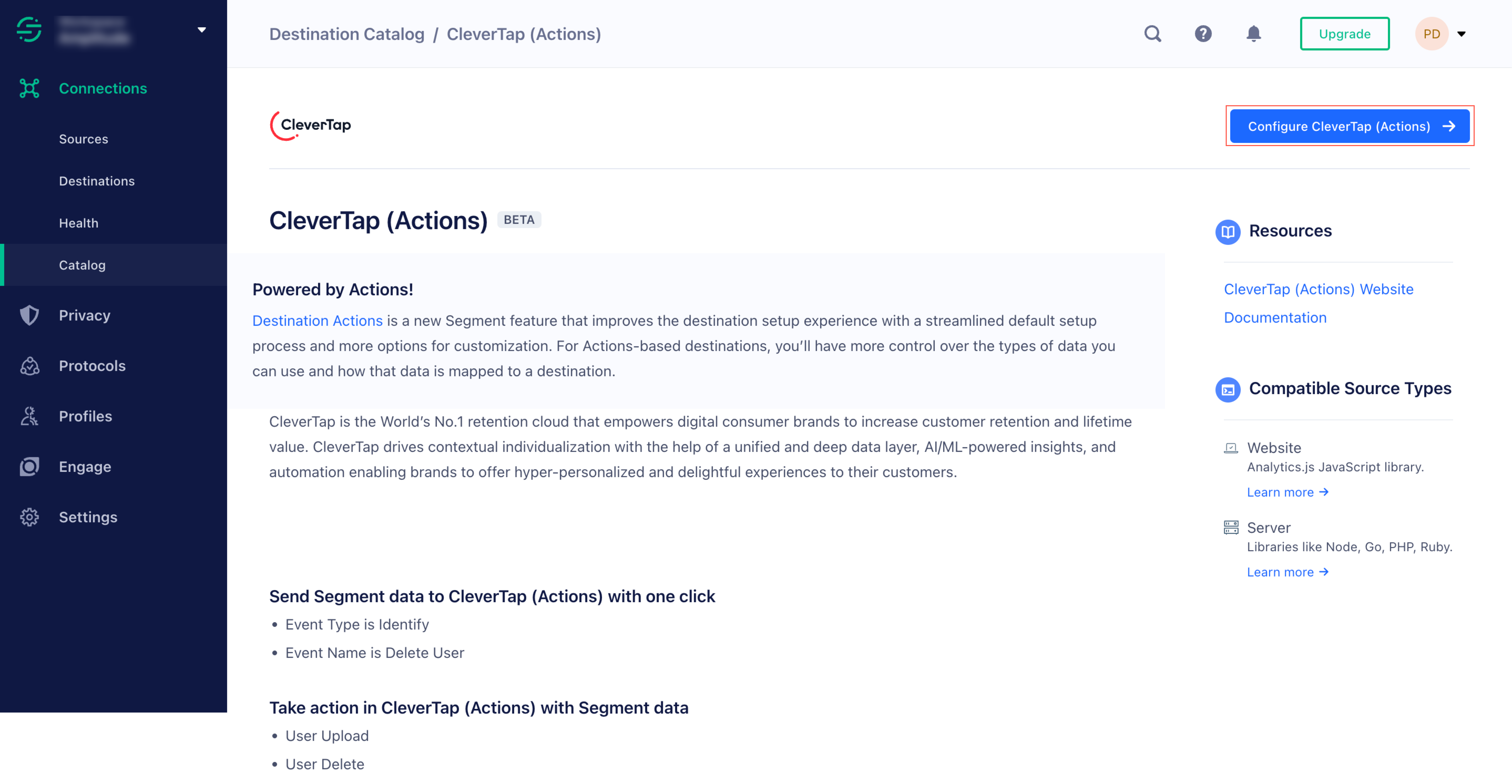
Configure CleverTap (Actions)
- Select an existing Source to connect to CleverTap (Actions).
- Enter the following project details to authorize the connection:
- Project ID
- Region
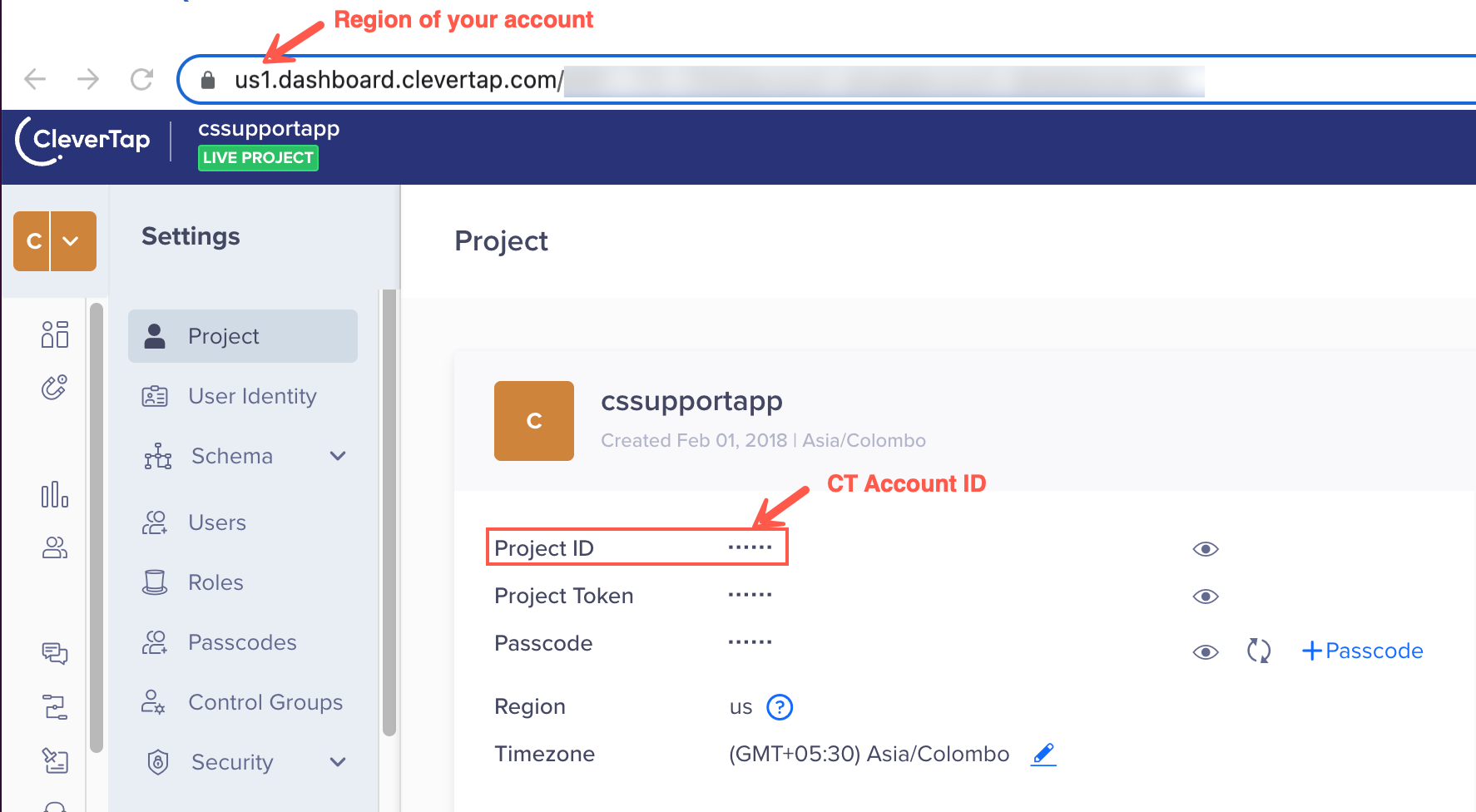
CleverTap Project Details
These details are obtained by navigating to the Settings > Project page of the CleverTap dashboard. Check the URL of your CleverTap account and then refer to the following table to identify the region for your account:
| CleverTap Dashboard URL | Region |
|---|---|
| https://eu1.dashboard.clevertap.com/login.html#/ | EU |
| https://in1.dashboard.clevertap.com/login.html#/ | India |
| https://us1.dashboard.clevertap.com/login.html#/ | US |
| https://sg1.dashboard.clevertap.com/login.html#/ | Singapore |
| https://aps3.dashboard.clevertap.com/login.html#/ | Indonesia |
| https://mec1.dashboard.clevertap.com/login.html#/ | Middle East (UAE) |
- Passcode: For more information about passcodes, refer to Authentication.
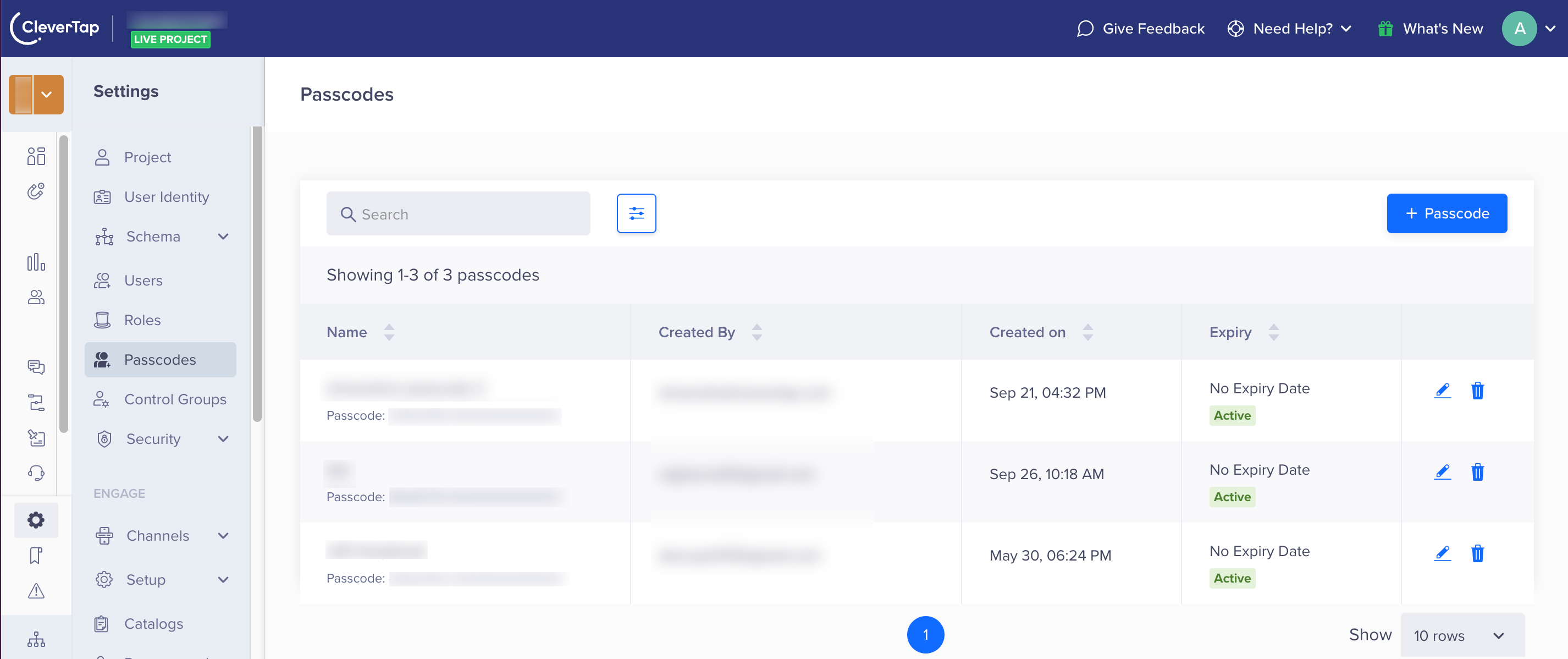
CleverTap Passcode
- Select Quick Setup to start with pre-populated subscriptions, or Customized Setup to configure each action from scratch.
- Click Configure Actions.
Available Presets
CleverTap (Actions) has the following presets:
| Preset Name | Trigger | Default Action |
|---|---|---|
| User Upload | Event type = "identify" | Uploads User Profile to CleverTap dashboard |
| User Delete | Event type = "delete user" | Deletes user profile |
Available Actions
Combine supported triggers with the following CleverTap-supported actions:
User Upload
Create a profile on the CleverTap dashboard or update it if it exists.
Field | Type | Description |
|---|---|---|
Identity | string |
|
Created At | ts |
|
Person Attributes | object |
|
Delete User
Deletes the user profile on the CleverTap dashboard.
Field | Type | Description |
|---|---|---|
Identity | string |
|
Conversion Timestamps
When mapping actions, you will see a Convert Timestamps setting. When enabled, it converts attributes containing ISO-8601 timestamps to Unix timestamps.
For example, if you send an event with a timestamp of 2006-01-02T18:04:07Z. It is converted to 1136253847. If the timestamp is not in ISO-8601 format, it is not converted. This avoids converting attributes such as phone numbers or IDs.
Updated 15 days ago
