Airbridge
Attribution Platforms
Introduction
Airbridge is a unified measurement solution that features Mobile Measurement (MMP), Multi-Touch Attribution (MTA) & Incrementality measurement, and Marketing Mix Modeling (MMM) packed into a single unified dashboard. CleverTap's integration with Airbridge helps marketers to:
- Track Install Events and In-App Events and determine where a user was acquired from, for a customized onboarding experience, resulting in higher customer engagement and retention rate.
- Identify the acquisition channels that deliver the most engaged users and analyze the quality of acquisition for strategic business and investment decisions.
To learn more about these events and their default attribution settings in the CleverTap dashboard, refer to Types of Data.
For any issues regarding this integration, contact Airbridge Support Team.
Integrate Airbridge
To enable Airbridge integration with the CleverTap dashboard:
- Add CleverTap Credentials to Airbridge Dashboard.
- Integrate Airbridge SDK.
- Setup for Organic Install and Custom Events.
Add CleverTap Credentials to Airbridge Dashboard
To activate integration with CleverTap from the Airbridge dashboard:
- Navigate to Integrations > Third-party Integrations from the Airbridge dashboard and select CleverTap.
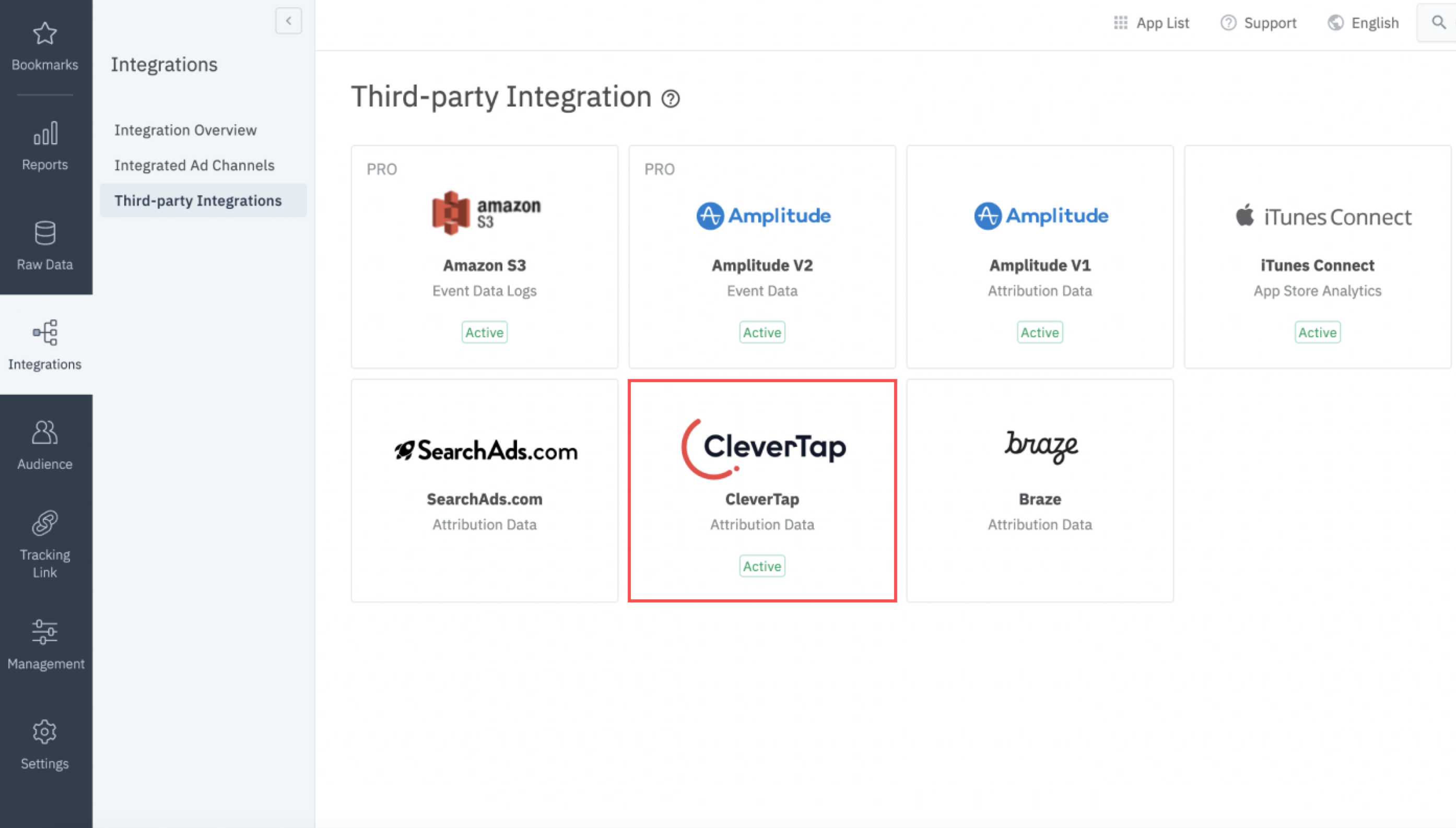
Add CleverTap to Airbridge Dashboard
- Enter the CleverTap credentials to the respective fields and click Submit.
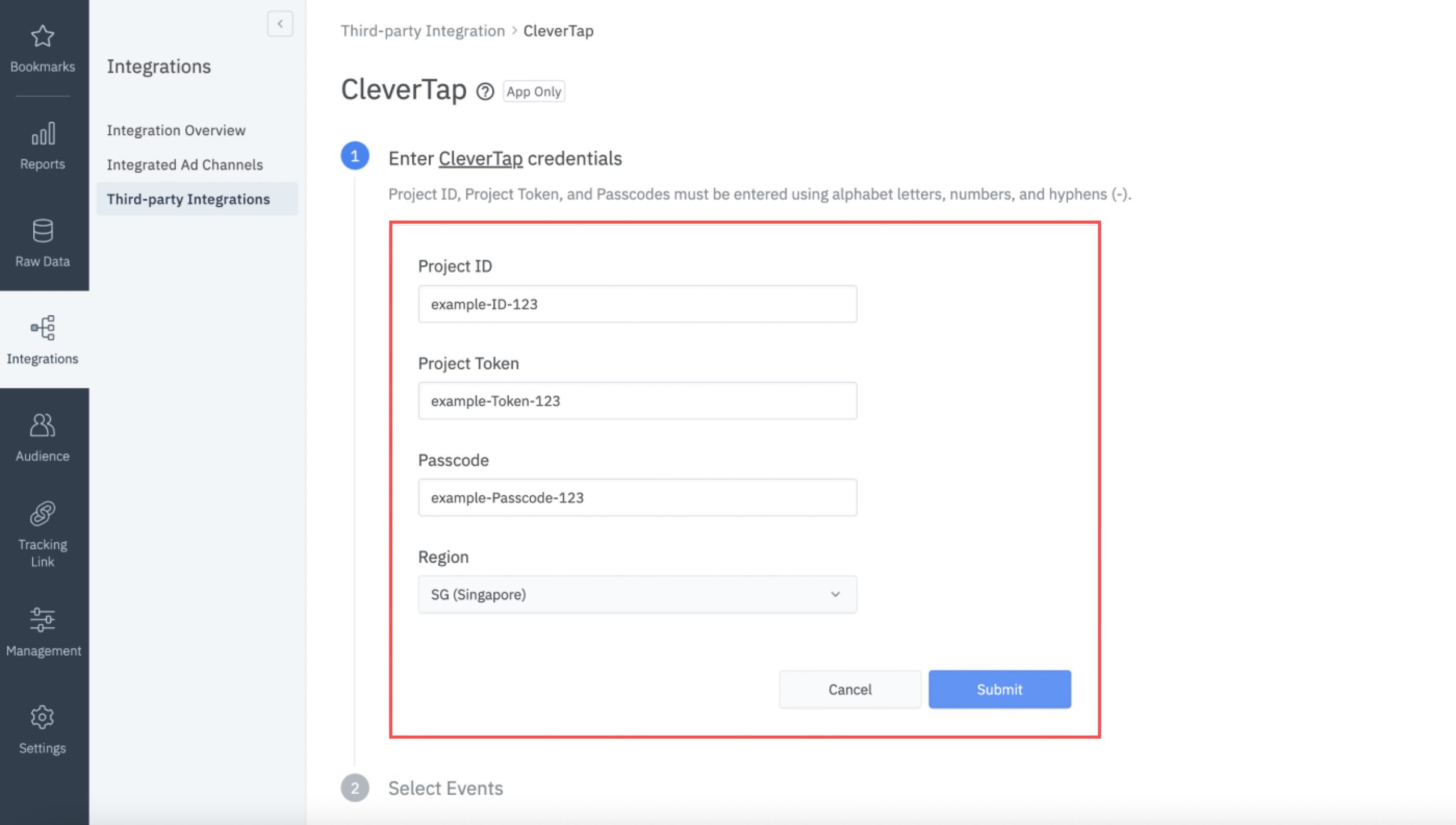
Enter CleverTap Credentials
After submitting the credentials successfully, the attributed Install Events are automatically sent to CleverTap.
Integrate Airbridge SDK
Airbridge SDK's implementation requires CleverTap ID configured as an Airbridge custom userId.
WarningEvents without the
clevertapIdparameter in the postback are not processed.
The integration steps vary for Android and iOS. The steps for both are listed below.
For Android App
- To track attribution and event data in your Android app, perform the steps listed in Airbridge Android SDK Integration Guide.
- Set the
CleverTap IDvalue as the Airbridge Global Property. To do so, add the following code to your Android app code.
For SDK version 4.2.0 and above
The getCleverTapAttributionIdentifier method is deprecated for CleverTap Android SDKs version 4.2.0 and above. Use the new getCleverTapID method to get the CleverTap ID on the OnInitCleverTapIDListener to set the Airbridge Global Property as shown in the following code block:
cleverTapInstance.getCleverTapID(new OnInitCleverTapIDListener() {
@Override
public void onInitCleverTapID(final String cleverTapID) {
// Callback on main thread
Airbridge.setDeviceAlias("clevertap_device_id", cleverTapID);
// Explicitly start tracking
Airbridge.startTracking();
}
});// Fetch CleverTapID from CleverTap SDK
CleverTapAPI.getDefaultInstance(this)?.getCleverTapID { cleverTapID ->
// Set device alias into Airbridge SDK
Airbridge.setDeviceAlias("clevertap_device_id", cleverTapID);
// Explicitly start tracking
Airbridge.startTracking();
}
}For SDK version 4.1.1 and below
To set the Airbridge Global Property, use the following code to get the CleverTap ID on the OnInitCleverTapIDListener:
String attributionID = cleverTapInstance.getCleverTapAttributionIdentifier();
Airbridge.setDeviceAlias("clevertap_device_id", cleverTapID);
Airbridge.startTracking(); // Explicitly start trackingcleverTapInstance?.getCleverTapID {
// Set device alias into Airbridge SDK
Airbridge.setDeviceAlias("clevertap_device_id", cleverTapID);
// Explicitly start tracking
Airbridge.startTracking();
}For iOS App
- To track attribution and event data in your iOS app, perform the steps listed in Airbridge iOS SDK Integration Guide.
- Set the
CleverTap IDvalue as the Airbridge Global Property. Add the below code to your iOS app code.
[CleverTap autoIntegrate];
NSString *cleverTapID = [CleverTap.sharedInstance profileGetCleverTapID];
if (cleverTapID != nil) {
[AirBridge setDeviceAliasWithKey:@"clevertap_device_id" value:cleverTapID];
}
[AirBridge startTracking];CleverTap.autoIntegrate()
if let attributionId = CleverTap.sharedInstance()?.profileGetID() {
AirBridge.setDeviceAlias(withKey:"clevertap_device_id", value:String(attributionId));
}
AirBridge.startTracking();Setup for Organic Install and Custom Events
To set up organic install and custom events:
- Navigate to Settings > Partners > Partner List. Select Adjust from the list.
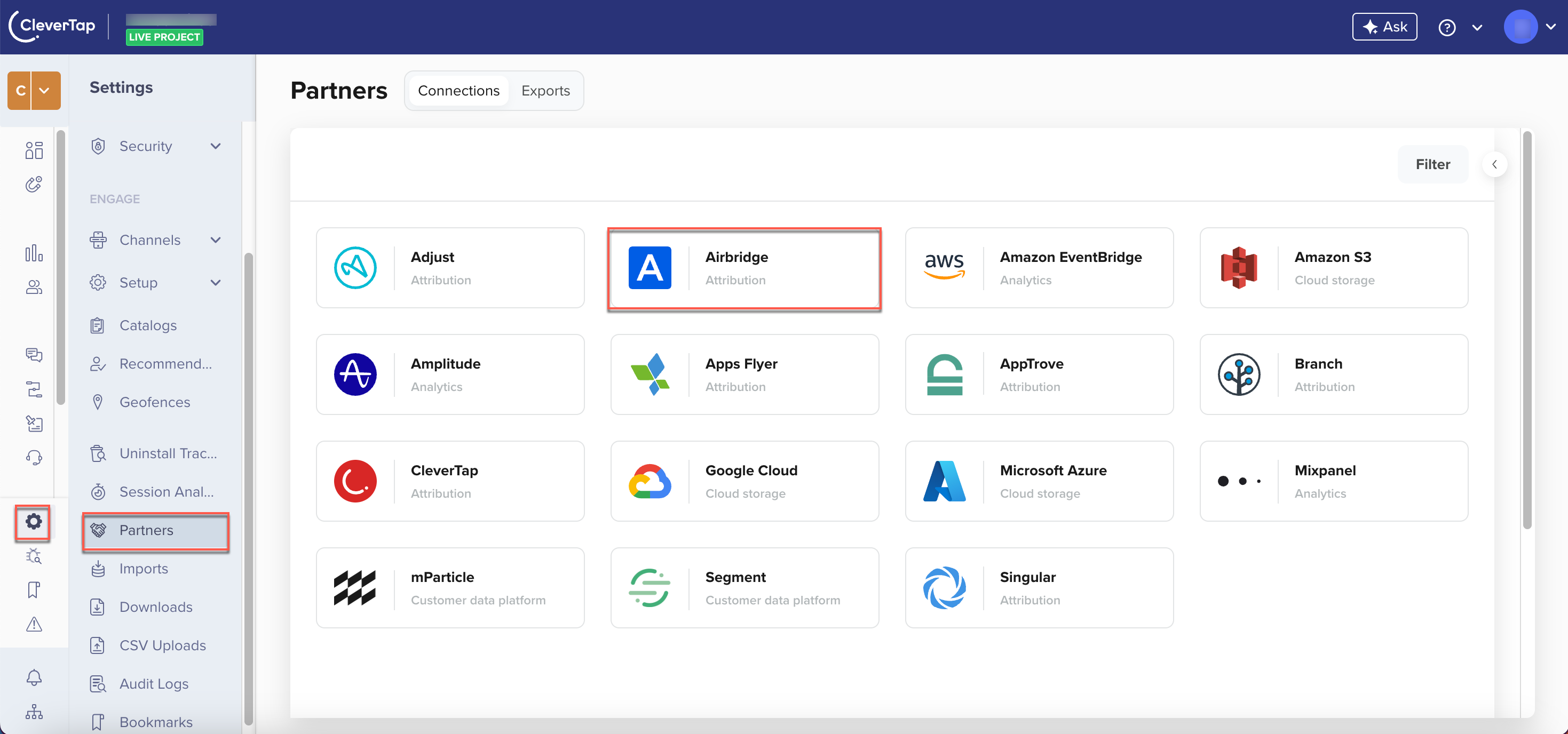
CleverTap Attribution Partners
- The Attribution partner - Airbridge popup appears on the right side of the screen.
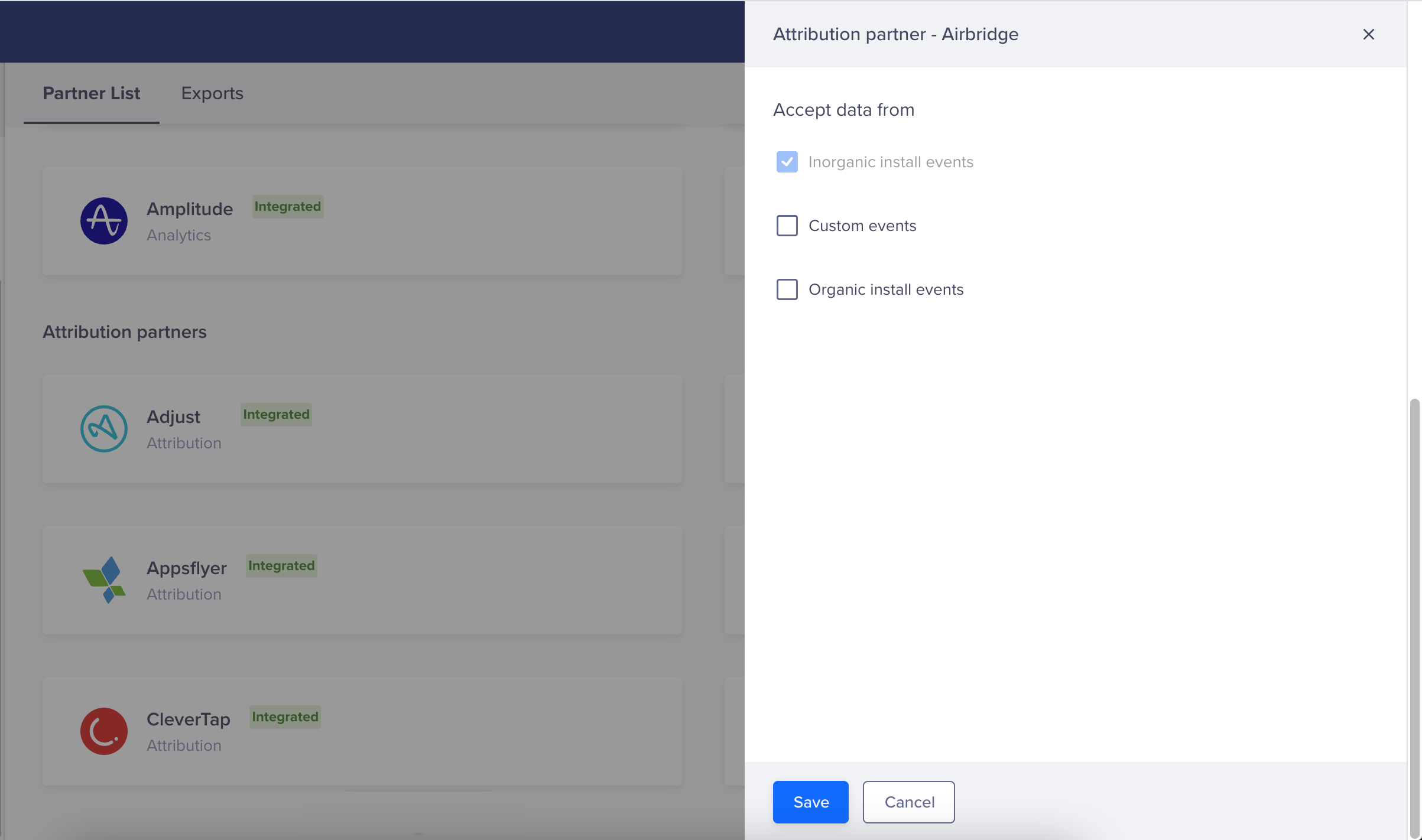
Attribution Partner - Airbridge
- Select the required option from the following available options:
- Custom events
- Organic install events
Selecting any of these options indicates that the CleverTap accepts event data when shared by the partner.
Duplication of EventsWe strongly recommend tracking the organic install events from only one attribution partner. If you select Organic install events for more than one attribution partner, a warning for duplication of events displays, as shown in the following figure.
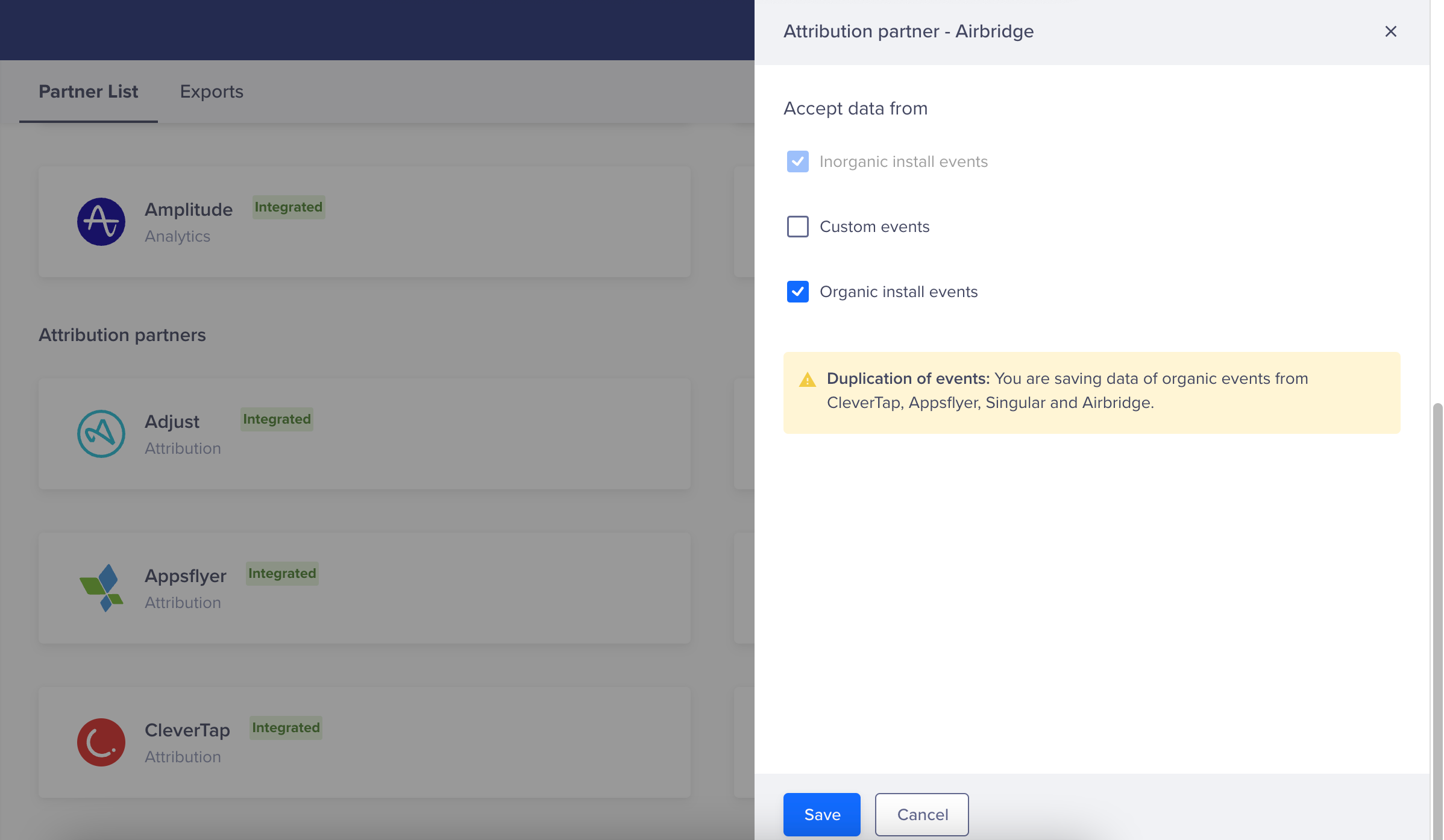
Duplication of Events
- Click Save. The following message displays at the top of the screen: Changes saved. Admins are notified of this via email.
Viewing Data on Dashboard
You can now view the event data on the CleverTap dashboard. To do so, proceed as follows:
- From the CleverTap dashboard, navigate to Analytics > Events.
- Apply the required filters for the selected event. The filters vary depending on the type of event.
- For Install Events: All the install events are tracked under the UTM Visited event.
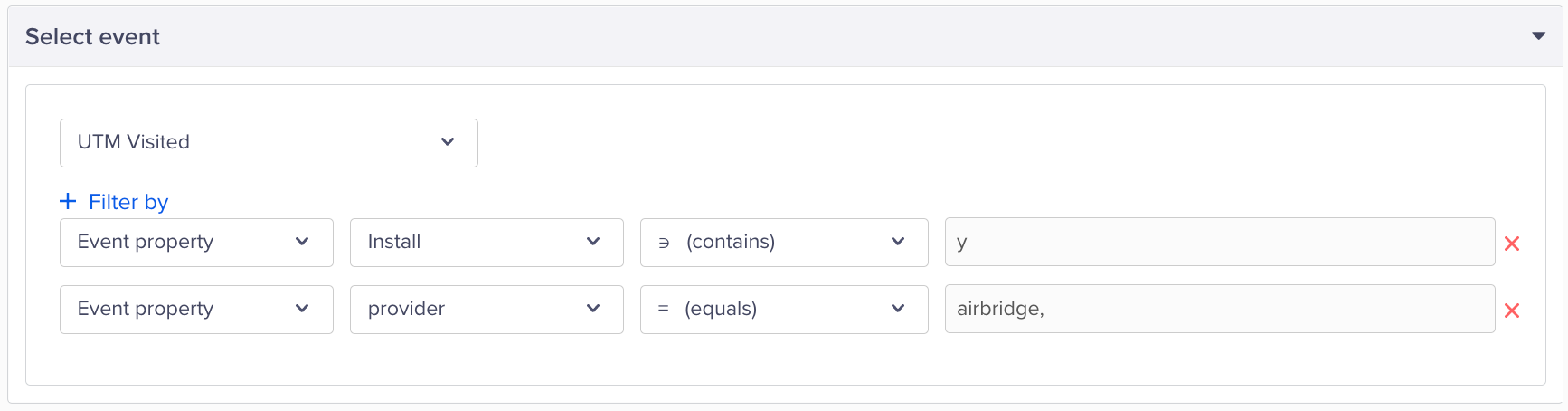
Apply Event Filters
- For Custom Events: Custom events received from Airbridge are prefixed with AB in CleverTap.
Updated 24 days ago
