Configuration Guide for CleverTap Regions
Understand how to configure CleverTap data center regions.
Overview
Data centers help store, process, or distribute large amounts of data. We offer data processing and storage flexibility in Europe, India, the United States, Singapore for our customers who need in-region storage and processing for regulatory compliance.
In addition to these regions, CleverTap has recently set up the infrastructure in Indonesia and Middle East (UAE) AWS regions to help Indonesia and Middle East customers in the Fintech and Healthtech space to have their data processed and stored in these regions.
Enable CleverTap Region
To enable the processing and storage in our regional data center, perform the following two steps:
- Contact CleverTap to enable your account's data center region feature.
- Complete the configuration steps for each platform you use CleverTap with.
Android
To integrate CleverTap into your Android application, refer to the Android Quick Start Guide.
To enable the CleverTap region, add the following snippet in your AndroidManifest.xml file between the <application></application> tags:
<meta-data
android:name="CLEVERTAP_REGION"
android:value="in1"/><meta-data
android:name="CLEVERTAP_REGION"
android:value="sg1"/><meta-data
android:name="CLEVERTAP_REGION"
android:value="us1"/><meta-data
android:name="CLEVERTAP_REGION"
android:value="aps3"/><meta-data
android:name="CLEVERTAP_REGION"
android:value="mec1"/>No action needed.iOS
To integrate CleverTap into your iOS application, refer to the iOS Quick Start Guide.
To enable the CleverTap region, in your Info.plist file, add a new CleverTapRegion key of type string under the Information Property List.
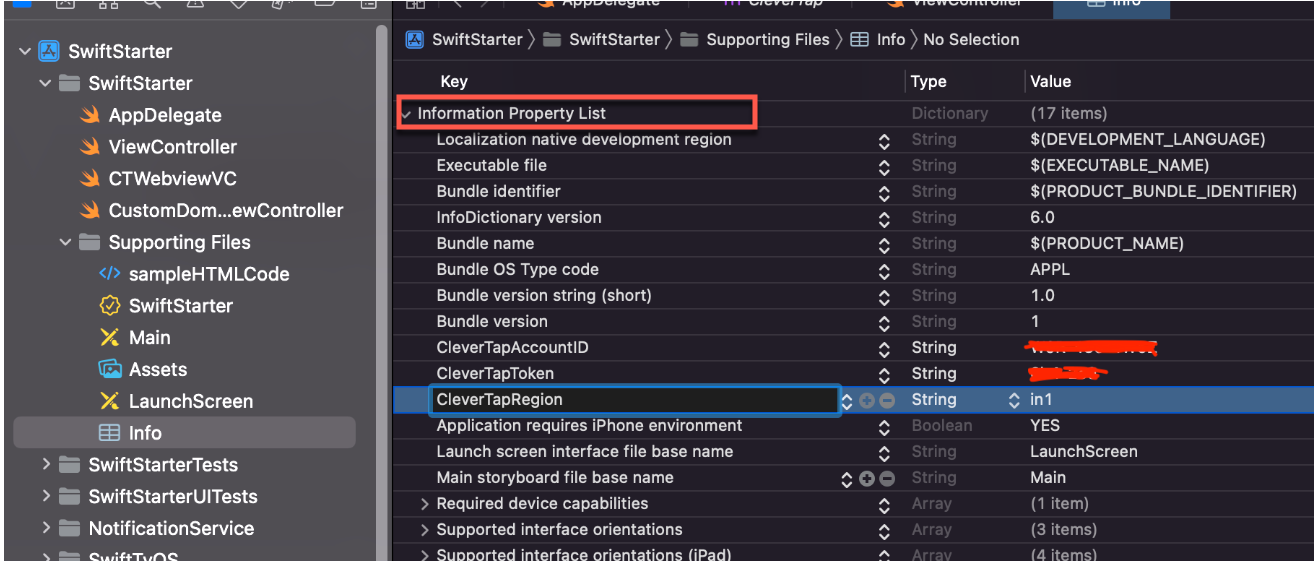
Add the 'CleverTapRegion' Key
Refer the following table for CleverTapRegion key values:
| Region | Value |
|---|---|
| India | in1 |
| Singapore | sg1 |
| United States (U.S) | us1 |
| Indonesia | aps3 |
| Middle East (UAE) | mec1 |
| Europe (default region) | You can skip adding the CleverTapRegion key. |
KaiOS
To integrate CleverTap into your KaiOS application, refer to the KaiOS Integration Guide.
To enable the CleverTap region, use the following code:
clevertap.init("<Project ID>", "in1")clevertap.init("<Project ID>", "sg1")clevertap.init("<Project ID>", "us1")clevertap.init("<Project ID>", "aps3")clevertap.init("<Project ID>", "mec1")No action needed.Web
To integrate CleverTap into your website, refer to the Web Quick Start Guide.
To enable the CleverTap region, add a region element to the clevertap object as shown in the following code (second line):
<script type="text/javascript">
var clevertap = {event:[], profile:[], region : 'in1', account:[], onUserLogin:[], notifications:[], privacy:[]};
clevertap.account.push({"id": "CLEVERTAP_ACCOUNT_ID"});
(function () {
var wzrk = document.createElement('script');
wzrk.type = 'text/javascript';
wzrk.async = true;
wzrk.src = ('https:' == document.location.protocol ? 'https://d2r1yp2w7bby2u.cloudfront.net' : 'http://static.clevertap.com') + '/js/clevertap.min.js';
var s = document.getElementsByTagName('script')[0];
s.parentNode.insertBefore(wzrk, s);
})();
</script><script type="text/javascript">
var clevertap = {event:[], profile:[], region : 'sg1', account:[], onUserLogin:[], notifications:[],privacy:[]};
clevertap.account.push({"id": "CLEVERTAP_ACCOUNT_ID"});
(function () {
var wzrk = document.createElement('script');
wzrk.type = 'text/javascript';
wzrk.async = true;
wzrk.src = ('https:' == document.location.protocol ? 'https://d2r1yp2w7bby2u.cloudfront.net' : 'http://static.clevertap.com') + '/js/clevertap.min.js';
var s = document.getElementsByTagName('script')[0];
s.parentNode.insertBefore(wzrk, s);
})();
</script><script type="text/javascript">
var clevertap = {event:[], profile:[], region : 'us1', account:[], onUserLogin:[], notifications:[], privacy:[]};
clevertap.account.push({"id": "CLEVERTAP_ACCOUNT_ID"});
(function () {
var wzrk = document.createElement('script');
wzrk.type = 'text/javascript';
wzrk.async = true;
wzrk.src = ('https:' == document.location.protocol ? 'https://d2r1yp2w7bby2u.cloudfront.net' : 'http://static.clevertap.com') + '/js/clevertap.min.js';
var s = document.getElementsByTagName('script')[0];
s.parentNode.insertBefore(wzrk, s);
})();
</script><script type="text/javascript">
var clevertap = {event:[], profile:[], region : 'aps3', account:[], onUserLogin:[], notifications:[], privacy:[]};
clevertap.account.push({"id": "CLEVERTAP_ACCOUNT_ID"});
(function () {
var wzrk = document.createElement('script');
wzrk.type = 'text/javascript';
wzrk.async = true;
wzrk.src = ('https:' == document.location.protocol ? 'https://d2r1yp2w7bby2u.cloudfront.net' : 'http://static.clevertap.com') + '/js/clevertap.min.js';
var s = document.getElementsByTagName('script')[0];
s.parentNode.insertBefore(wzrk, s);
})();
</script><script type="text/javascript">
var clevertap = {event:[], profile:[], region : 'mec1', account:[], onUserLogin:[], notifications:[], privacy:[]};
clevertap.account.push({"id": "CLEVERTAP_ACCOUNT_ID"});
(function () {
var wzrk = document.createElement('script');
wzrk.type = 'text/javascript';
wzrk.async = true;
wzrk.src = ('https:' == document.location.protocol ? 'https://d2r1yp2w7bby2u.cloudfront.net' : 'http://static.clevertap.com') + '/js/clevertap.min.js';
var s = document.getElementsByTagName('script')[0];
s.parentNode.insertBefore(wzrk, s);
})();
</script><script type="text/javascript">
var clevertap = {event:[], profile:[], account:[], onUserLogin:[], notifications:[], privacy:[]};
clevertap.account.push({"id": "CLEVERTAP_ACCOUNT_ID"});
(function () {
var wzrk = document.createElement('script');
wzrk.type = 'text/javascript';
wzrk.async = true;
wzrk.src = ('https:' == document.location.protocol ? 'https://d2r1yp2w7bby2u.cloudfront.net' : 'http://static.clevertap.com') + '/js/clevertap.min.js';
var s = document.getElementsByTagName('script')[0];
s.parentNode.insertBefore(wzrk, s);
})();
</script>Refer the following table for region key values:
| Region | Value |
|---|---|
| India | in1 |
| Singapore | sg1 |
| United States (U.S) | us1 |
| Indonesia | aps3 |
| Middle East (UAE) | mec1 |
| Europe (default region) | You can skip adding the region key. |
API
To get started with the CleverTap APIs, refer to API Overview.
The following table lists the API endpoints based on your data center region:
| Region | API Endpoint | CleverTap Dashboard URL |
|---|---|---|
| India | in1.api.clevertap.com | https://in1.dashboard.clevertap.com/login.html |
| Singapore | sg1.api.clevertap.com | https://sg1.dashboard.clevertap.com/login.html |
| United States | us1.api.clevertap.com | https://us1.dashboard.clevertap.com/login.html |
| Indonesia | aps3.api.clevertap.com | https://aps3.dashboard.clevertap.com/login.html |
| Middle East (UAE) | mec1.api.clevertap.com | https://mec1.dashboard.clevertap.com/login.html |
| Europe (default region) | api.clevertap.com | https://eu1.dashboard.clevertap.com/login.html |
Here is a cURL example showing how to make an API call to CleverTap's data center regions:
curl "https://in1.api.clevertap.com/1/events.json?cursor=CURSOR" \
-H "X-CleverTap-Account-Id: ACCOUNT_ID" \
-H "X-CleverTap-Passcode: PASSCODE" \
-H "Content-Type: application/json"curl "https://sg1.api.clevertap.com/1/events.json?cursor=CURSOR" \
-H "X-CleverTap-Account-Id: ACCOUNT_ID" \
-H "X-CleverTap-Passcode: PASSCODE" \
-H "Content-Type: application/json"curl "https://us1.api.clevertap.com/1/events.json?cursor=CURSOR" \
-H "X-CleverTap-Account-Id: ACCOUNT_ID" \
-H "X-CleverTap-Passcode: PASSCODE" \
-H "Content-Type: application/json"curl "https://aps3.api.clevertap.com/1/events.json?cursor=CURSOR" \
-H "X-CleverTap-Account-Id: ACCOUNT_ID" \
-H "X-CleverTap-Passcode: PASSCODE" \
-H "Content-Type: application/json"curl "https://mec1.api.clevertap.com/1/events.json?cursor=CURSOR" \
-H "X-CleverTap-Account-Id: ACCOUNT_ID" \
-H "X-CleverTap-Passcode: PASSCODE" \
-H "Content-Type: application/json"curl "https://api.clevertap.com/1/events.json?cursor=CURSOR" \
-H "X-CleverTap-Account-Id: ACCOUNT_ID" \
-H "X-CleverTap-Passcode: PASSCODE" \
-H "Content-Type: application/json"Updated 22 days ago
