LG webOS TV Integration with Web SDK
Learn how to integrate CleverTap Web SDK for apps on LG webOS TV
Overview
CleverTap Web SDK integration with LG webOS TV enables you to improve user engagement and personalize the experience for your TVOS viewers. You can gain insights into user behavior, preferences, and interactions with your TV app.
This guide walks you through the step-by-step process of installing and integrating CleverTap's Web SDK into your LG webOS application.
Steps to Integrate CleverTap Web SDK for LG webOS TV
To integrate CleverTap Web SDK with LG webOS TV:
- Install LG webOS Command Line Interface (CLI). For more information, refer to the LG CLI Installation document.
- Add the extension for webOS TV in Visual Studio Code from the VSCode Extension Marketplace.
- Install the LG Simulator. For more information, refer to the LG Simulator Installation document.
- Create the sample application as follows:
- Using VSCode: App Development
- Using CLI: App Development
- In the sample application, update the
index.htmlfile as required. Add the CleverTap script in theindex.htmlfile. - Open the
simulator.appfile inside the Simulator folder, as mentioned in Step 2.
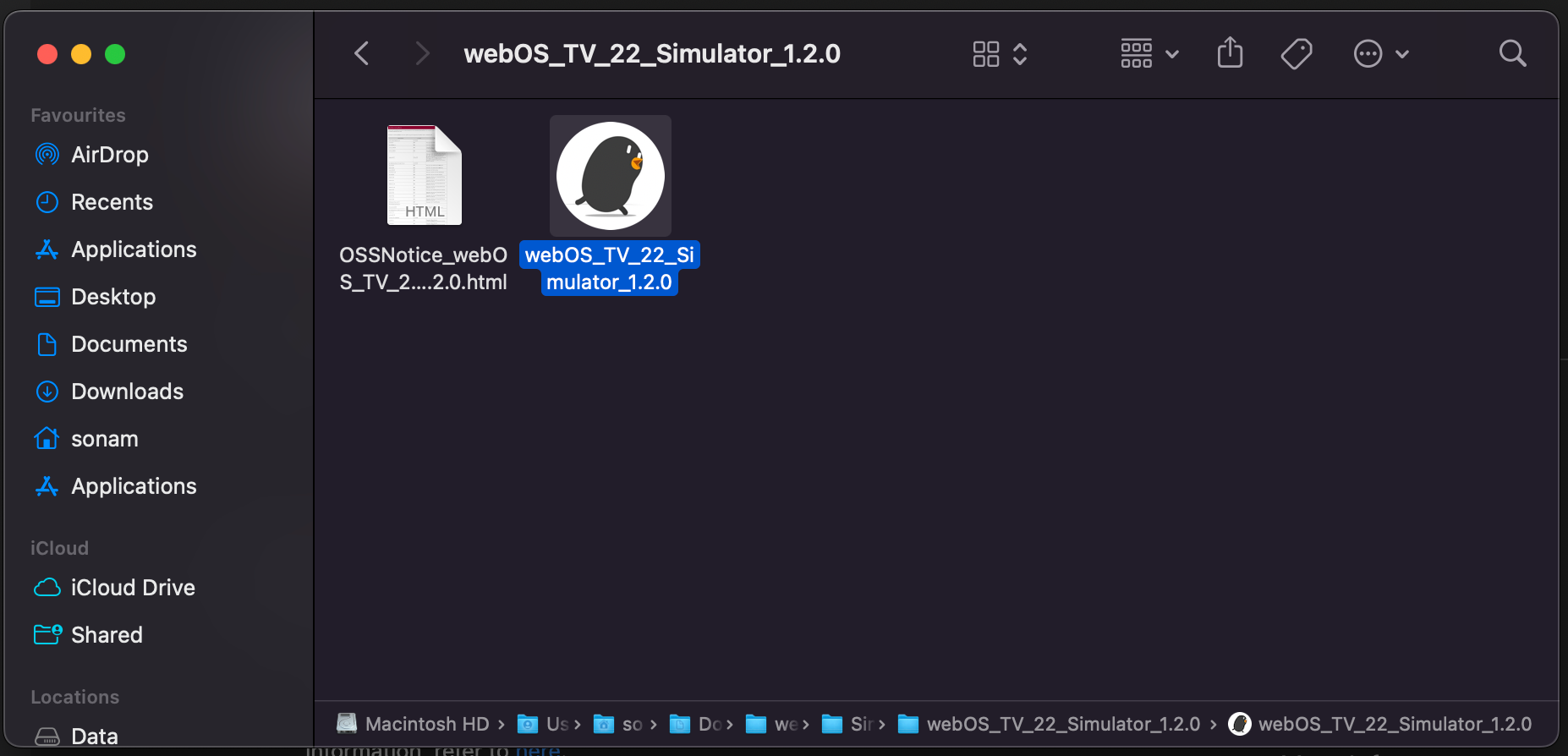
- In Simulator, go to File > Launch App and select the folder of sampleApp, which has
.ipkfile
Initialize CleverTap SDK
To initialize CleverTap, add the CleverTap script in the index.html file.
<script type="text/javascript">
var clevertap = {event:[], profile:[], account:[], onUserLogin:[], notifications:[], privacy:[]};
// replace with the CLEVERTAP_ACCOUNT_ID with the actual ACCOUNT ID value from your Dashboard -> Settings page
clevertap.account.push({"id": "CLEVERTAP_ACCOUNT_ID"});
clevertap.privacy.push({optOut: false}); //set the flag to true, if the user of the device opts out of sharing their data
clevertap.privacy.push({useIP: false}); //set the flag to true, if the user agrees to share their IP data
(function () {
var wzrk = document.createElement('script');
wzrk.type = 'text/javascript';
wzrk.async = true;
wzrk.src = 'https://d2r1yp2w7bby2u.cloudfront.net/js/clevertap.min.js';
var s = document.getElementsByTagName('script')[0];
s.parentNode.insertBefore(wzrk, s);
})();
</script>Send User Profile
To send user profile details to CleverTap, add the following code snippet:
clevertap.onUserLogin.push({
"Site": {
"Name": "Jack Montana", // String
"Identity": 61026032, // String or number
"Email": "[email protected]", // Email address of the user
}
})Push Event
To push an event to CleverTap, add the following code snippet:
clevertap.event.push("Product viewed");Push Event With Properties
To push the event along with properties to CleverTap, add the following code snippet:
clevertap.event.push("Product viewed", {
"Product name": "Casio Chronograph Watch",
"Category": "Mens Accessories",
"Price": 59.99,
"Date": new Date()
});Add Profile Properties
To add the profile properties, add the following code snippet:
cleverTapAPI.addMultiValueForKey("userTVCount","1")Remove Profile Properties
To remove the profile properties, add the following code snippet:
cleverTapAPI.removeMultiValueForKey("userTVCount","1")Updated about 1 month ago
