Set CleverTap ID
Set and manage unique device identifiers using Custom CleverTap ID across platforms.
Overview
Using the custom CleverTap ID capability, customers can generate and create their own unique identifiers for end-user devices. This allows you to have your own device identifier across all your systems without having to maintain a mapping of the device ID across different systems.
Platform AvailabilitySet CleverTap ID capability is only available on both Android and iOS versions 3.5.0 and above.
Custom ID AssignmentThe custom CleverTap ID is only applied to new users or those without an existing ID.
Rules for setting the CleverTap ID
The following validations apply when setting a custom CleverTap ID:
- The device identifier should be a maximum of 64 characters and a minimum of 1 character.
- Characters should be alphanumeric (a-z, 0-9) and case insensitive.
- Allowed characters are (any character apart from the below mentioned will be treated as an invalid ID)
- A-Z
- a-z
- 0-9
( )!:@$_-
For storing this ID in CleverTap, we will add prefix to the custom CleverTap ID as per the following rules:
Platform | adid | vendor | Rest(random) | set ct id |
|---|---|---|---|---|
Android | _ _g | n/a | _ _ | _ _h |
iOS | -g | -v |
|
h |
Search
To search any particular profile by ID, use custom ID along with the prefix in the search box.
Android
In order to send a custom ID, client must set the flag CLEVERTAP_USE_CUSTOM_ID to 1 in the AndroidManifest file. The flag can be set to 1 at AndroidManifest.xml.
<meta-data
android:name="CLEVERTAP_USE_CUSTOM_ID"
android:value="1"/>Additionally, you must call any of the following methods to pass the Custom CleverTap ID.
// To create a default instance with Custom CleverTap ID
CleverTapAPI clevertapDefaultInstance =
CleverTapAPI.getDefaultInstance(getApplicationContext(),"Custom_CleverTap_ID");
// To create an instance with CleverTapInstanceConfig object and Custom CleverTap ID
CleverTapAPI instance =
CleverTapAPI.instanceWithConfig(clevertapAdditionalInstanceConfig,"Custom_CleverTap_ID");
// To pass Custom CleverTap ID to onUserLogin method
// Do not call onUserLogin directly in the onCreate() lifecycle method
// each of the below mentioned fields are optional
// with the exception of one of Identity, Email, or FBID
HashMap<String, Object> profileUpdate = new HashMap<String, Object>();
profileUpdate.put("Name", "Jack Montana"); // String
profileUpdate.put("Identity", 61026032); // String or number
profileUpdate.put("Email", "[email protected]"); // Email address of the user
profileUpdate.put("Phone", "+14155551234"); // Phone (with the country code, starting with +)
profileUpdate.put("Gender", "M"); // Can be either M or F
profileUpdate.put("DOB", new Date()); // Date of Birth. Set the Date object to the appropriate value first
// optional fields. controls whether the user will be sent email, push etc.
profileUpdate.put("MSG-email", false); // Disable email notifications
profileUpdate.put("MSG-push", true); // Enable push notifications
profileUpdate.put("MSG-sms", false); // Disable SMS notifications
profileUpdate.put("MSG-whatsapp", true); // Enable WhatsApp notifications
ArrayList<String> stuff = new ArrayList<String>();
stuff.add("bag");
stuff.add("shoes");
profileUpdate.put("MyStuff", stuff); //ArrayList of Strings
String[] otherStuff = {"Jeans","Perfume"};
profileUpdate.put("MyStuff", otherStuff); //String Array
CleverTapAPI.getInstance(getApplicationContext()).onUserLogin(profileUpdate,"Custom_CleverTap_ID");// To create a default instance with Custom CleverTap ID
val clevertapDefaultInstance =
CleverTapAPI.getDefaultInstance(applicationContext, "Custom_CleverTap_ID")
// To create an instance with CleverTapInstanceConfig object and Custom CleverTap ID
val instance =
CleverTapAPI.instanceWithConfig(
clevertapAdditionalInstanceConfig,
"Custom_CleverTap_ID"
)
// To pass Custom CleverTap ID to onUserLogin method
// Do not call onUserLogin directly in the onCreate() lifecycle method
// each of the below mentioned fields are optional
// with the exception of one of Identity, Email, or FBID
val profileUpdate = HashMap<String, Any>()
profileUpdate["Name"] = "Jack Montana" // String
profileUpdate["Identity"] = 61026032 // String or number
profileUpdate["Email"] = "[email protected]" // Email address of the user
profileUpdate["Phone"] = "+14155551234" // Phone (with the country code, starting with +)
profileUpdate["Gender"] = "M" // Can be either M or F
profileUpdate["DOB"] =
Date() // Date of Birth. Set the Date object to the appropriate value first
// optional fields. controls whether the user will be sent email, push etc.
profileUpdate["MSG-email"] = false // Disable email notifications
profileUpdate["MSG-push"] = true // Enable push notifications
profileUpdate["MSG-sms"] = false // Disable SMS notifications
profileUpdate["MSG-whatsapp"] = true // Enable WhatsApp notifications
val stuff = ArrayList<String>()
stuff.add("bag")
stuff.add("shoes")
profileUpdate["MyStuff"] = stuff //ArrayList of Strings
val otherStuff = arrayOf("Jeans", "Perfume")
profileUpdate["MyStuff"] = otherStuff //String Array
CleverTapAPI.getInstance(applicationContext)
.onUserLogin(profileUpdate, "Custom_CleverTap_ID")iOS
- In order to send a custom ID, client must set the flag CleverTapUseCustomId to TRUE in the Plist file.
- Navigate to the Info.plist file in your project navigator, and then create a key called
CleverTapUseCustomIdwith type Boolean and set the value to YES.
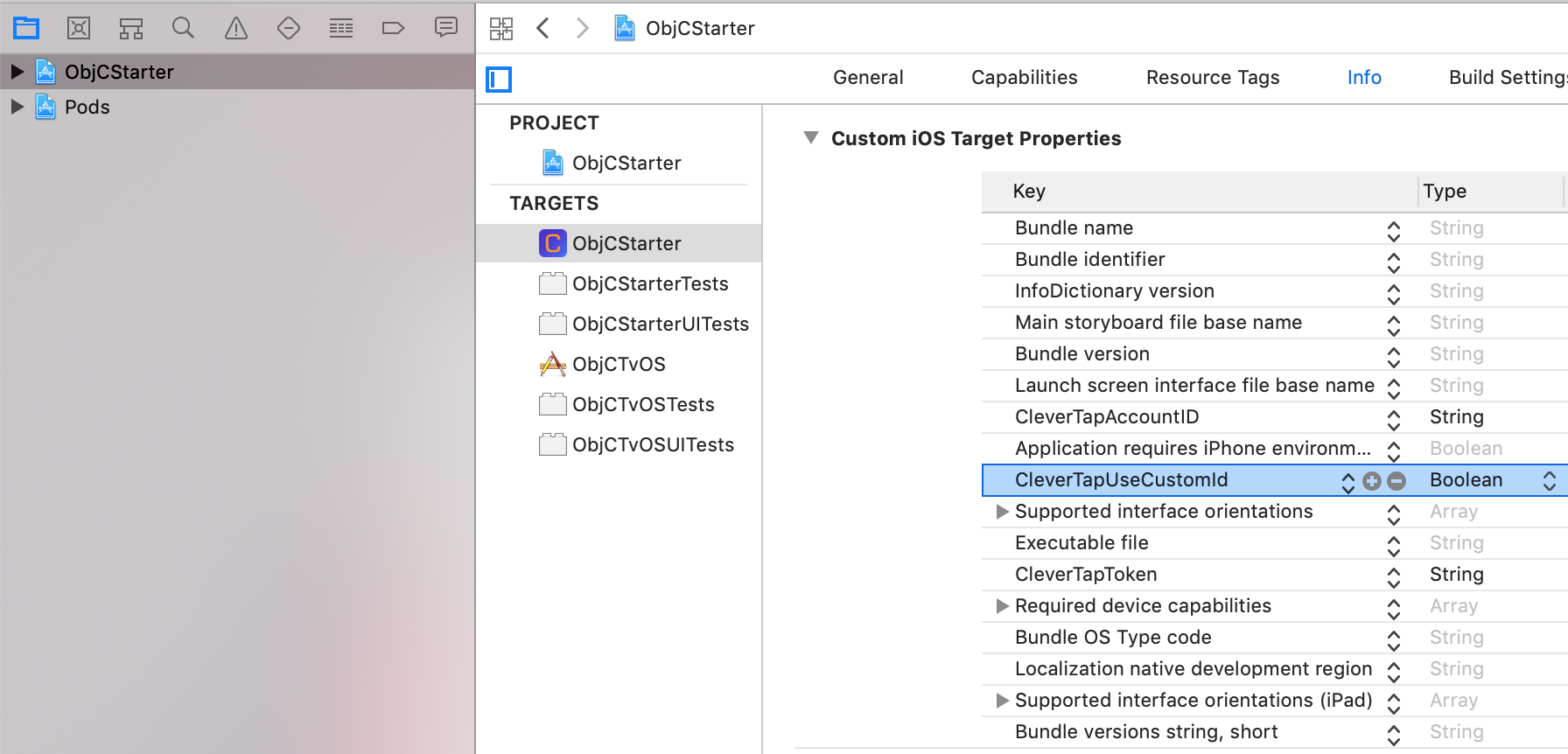
Add a Custom Key
Additionally, you must call any of the following methods to pass the Custom CleverTap ID.
CleverTap.autoIntegrate(withCleverTapID: "CUSTOM-CLEVERTAP-ID")
CleverTap.sharedInstance(withCleverTapID: "CUSTOM-CLEVERTAP-ID")
// each of the below mentioned fields are optional
// if set, these populate demographic information in the Dashboard
let dob = NSDateComponents()
dob.day = 24
dob.month = 5
dob.year = 1992
let d = NSCalendar.current.date(from: dob as DateComponents)
let profile: Dictionary<String, AnyObject> = [
"Name": "Jack Montana" as AnyObject, // String
"Identity": 61026032 as AnyObject, // String or number
"Email": "[email protected]" as AnyObject, // Email address of the user
"Phone": "+14155551234" as AnyObject, // Phone (with the country code, starting with +)
"Gender": "M" as AnyObject, // Can be either M or F
"Employed": "Y" as AnyObject, // Can be either Y or N
"Education": "Graduate" as AnyObject, // Can be either School, College or Graduate
"Married": "Y" as AnyObject, // Can be either Y or N
"DOB": d! as AnyObject, // Date of Birth. An NSDate object
"Age": 26 as AnyObject, // Not required if DOB is set
"Tz":"Asia/Kolkata" as AnyObject, //an abbreviation such as "PST", a full name such as "America/Los_Angeles",
//or a custom ID such as "GMT-8:00"
"Photo": "www.foobar.com/image.jpeg" as AnyObject, // URL to the Image
// optional fields. controls whether the user will be sent email, push etc.
"MSG-email": false as AnyObject, // Disable email notifications
"MSG-push": true as AnyObject, // Enable push notifications
"MSG-sms": false as AnyObject, // Disable SMS notifications
//custom fields
"score": 15 as AnyObject,
"cost": 10.5 as AnyObject
]
CleverTap.sharedInstance()?.onUserLogin(profile, withCleverTapID: "CUSTOM-CLEVERTAP-ID")[CleverTap autoIntegrateWithCleverTapID:@"CUSTOM-CLEVERTAP-ID"];
[CleverTap sharedInstanceWithCleverTapID:@"CUSTOM-CLEVERTAP-ID"];
// each of the below mentioned fields are optional
// if set, these populate demographic information in the Dashboard
NSDateComponents *dob = [[NSDateComponents alloc] init];
dob.day = 24;
dob.month = 5;
dob.year = 1992;
NSDate *d = [[NSCalendar currentCalendar] dateFromComponents:dob];
NSDictionary *profile = @{
@"Name": @"Jack Montana", // String
@"Identity": @61026032, // String or number
@"Email": @"[email protected]", // Email address of the user
@"Phone": @"+14155551234", // Phone (with the country code, starting with +)
@"Gender": @"M", // Can be either M or F
@"Employed": @"Y", // Can be either Y or N
@"Education": @"Graduate", // Can be either School, College or Graduate
@"Married": @"Y", // Can be either Y or N
@"DOB": d, // Date of Birth. An NSDate object
@"Age": @26, // Not required if DOB is set
@"Tz": @"Asia/Kolkata", //an abbreviation such as "PST", a full name such as "America/Los_Angeles",
//or a custom ID such as "GMT-8:00"
@"Photo": @"www.foobar.com/image.jpeg", // URL to the Image
// optional fields. controls whether the user will be sent email, push etc.
@"MSG-email": @NO, // Disable email notifications
@"MSG-push": @YES, // Enable push notifications
@"MSG-sms": @NO, // Disable SMS notifications
//custom fields
@"score": @15,
@"cost": @10.5
};
[[CleverTap sharedInstance] onUserLogin:profile withCleverTapID:@"CUSTOM-CLEVERTAP-ID"];
Error Cases
- In case of invalid ID or ID not set, CleverTap will NOT create a profile from the device.
- No events will be logged against these profiles.
- All such errors will be logged with a profile created with the prefix _ _i.
- These profiles will be visible under the error stream under the account/stream.html page on the dashboard.
Web
To send a custom ID via Web SDK, the customId parameter is required, because the init() function accepts customId as an optional parameter. Including this parameter enables you to set a Custom CleverTap ID for new users when initializing the SDK.
Platform AvailabilityCustom CleverTap ID capability is only available on Web SDK versions 1.15.0 and above.
All Custom IDs assigned through the Web SDK are stored with a _w_ prefix. Example: user_123 is stored as _w_user_123. This feature is available through both NPM and CDN integrations.
Using NPM
To use a custom ID with NPM-based integration:
clevertap.init('ACCOUNT_ID', 'REGION', 'TARGET_DOMAIN', 'TOKEN', {
customId : 'your_custom_user_id',
});Using CDN
To use a custom ID with CDN-based integration:
<script type="text/javascript">
var clevertap = {
event: [],
profile: [],
account: [],
onUserLogin: [],
notifications: [],
privacy: [],
config: {
customId: "your_custom_user_id",
},
};
clevertap.account.push(
{ id: "CLEVERTAP_ACCOUNT_ID" },
"Region",
"Target_Domain"
);
clevertap.privacy.push({ optOut: false });
clevertap.privacy.push({ useIP: false });
(function () {
var wzrk = document.createElement("script");
wzrk.type = "text/javascript";
wzrk.async = true;
wzrk.src =
("https:" == document.location.protocol
? "<https://d2r1yp2w7bby2u.cloudfront.net>"
: "<http://static.clevertap.com>") + "/js/clevertap.min.js";
var s = document.getElementsByTagName("script")[0];
s.parentNode.insertBefore(wzrk, s);
})();
</script>
Error Handling
- If
customIdfails validation or is not provided, CleverTap will default to generating a system GUID.- This temporary ID is created and stored with the prefix
__ifor Android and-ifor iOS.- These profiles and errors can be monitored in the browser console.
Updated 19 days ago
