Android Advanced Features
Learn more about advanced Android features.
Overview
Add advanced features to your app, such as event tracking, location reporting, data opt-outs, push notification support, and support for Play Store privacy compliance.
The SDK also supports PII Encryption at rest and in transit, ensuring that sensitive user data such as Email, Identity, Name, and Phone is securely stored and transmitted over the network, offering end-to-end data protection.
Opt Out
From CleverTap Android SDK 3.1.9 onwards, in compliance with GDPR, we provide the following method using which the app can stop sending events to CleverTap.
val cleverTap = CleverTapAPI.getDefaultInstance(this)
cleverTap.setOptOut(true) // Will opt out the user to send data to CleverTapCleverTapAPI cleverTap = CleverTapAPI.getDefaultInstance(this);
cleverTap.setOptOut(true); // Will opt out the user to send data to CleverTapFrom CleverTap Android SDK 7.5.0 onwards, the setOptOut() method supports an enhanced signature that allows apps to stop tracking events while sending generic, non-personalized communications, in compliance with GDPR guidelines.
val cleverTap = CleverTapAPI.getDefaultInstance(this)
cleverTap.setOptOut(true, true) // Only stop tracking, allow generic communicationCleverTapAPI cleverTap = CleverTapAPI.getDefaultInstance(this);
cleverTap.setOptOut(true, true); // Only stop tracking, allow generic communicationIf the user wants to opt in again to share their data, you call the same method like this.
val cleverTap = CleverTapAPI.getDefaultInstance(this)
cleverTap.setOptOut(false) // Will opt in the user to send data to CleverTapCleverTapAPI cleverTap = CleverTapAPI.getDefaultInstance(this);
cleverTap.setOptOut(false); // Will opt in the user to send data to CleverTapBy default, the SDK will send data to CleverTap, and the opt-out will be set to false. It would be a good practice to capture the opt-out flag of the user and set it whenever the app launches.
Enable Device Networking Info Reporting
From CleverTap Android SDK 3.1.9 onwards, in compliance with GDPR, the CleverTap Android SDK will not capture any kind of personal information like WiFi, Bluetooth, Network Information and user IP information. To enable the capturing of all this information, you can call the following method:
val cleverTap = CleverTapAPI.getDefaultInstance(this)
cleverTap.enableDeviceNetworkInfoReporting(true)CleverTapAPI cleverTap = CleverTapAPI.getDefaultInstance(this);
cleverTap.enableDeviceNetworkInfoReporting(true);To disable Device Network information to be sent to CleverTap you can use the same method as follows.
val cleverTap = CleverTapAPI.getDefaultInstance(this)
cleverTap.enableDeviceNetworkInfoReporting(false)CleverTapAPI cleverTap = CleverTapAPI.getDefaultInstance(this);
cleverTap.enableDeviceNetworkInfoReporting(false);By default, CleverTap does not collect device network information.
Set Offline
CleverTap Android SDK provides a method to set the user as offline. Setting the user offline means that no events/profile information will be sent to CleverTap. You can set the user as offline using the following method
val cleverTap = CleverTapAPI.getDefaultInstance(this)
cleverTap.setOffline(true) // Set user offline (pause data transmission)CleverTapAPI cleverTap = CleverTapAPI.getDefaultInstance(this);
cleverTap.setOffline(true);You can set the user back online using the following method
val cleverTap = CleverTapAPI.getDefaultInstance(this)
cleverTap.setOffline(false) // Set user online (enable real-time data transmission)CleverTapAPI cleverTap = CleverTapAPI.getDefaultInstance(this);
cleverTap.setOffline(false);Encryption of PII Data
PII data is stored across the SDK and could contain sensitive information. From CleverTap SDK v5.2.0 onwards, you can enable encryption for PII data such as Email, Identity, Name, Phone, and so on.
CleverTap supports three encryption levels for PII data:
- NONE (0): Data is stored in plaintext.
- MEDIUM (1): Only PII fields are encrypted.
- FULL_DATA (2): Encrypts all stored data, not just PII fields. Available from Android SDK version 7.7.0 and above.
Default Encryption LevelBy default, the encryption level is set to NONE (0).
Set Encryption Level for the Default Instance
To configure encryption for the default CleverTap instance, add the following metadata entry in your AndroidManifest.xml file:
<meta-data
android:name="CLEVERTAP_ENCRYPTION_LEVEL"
android:value="2" />
<!-- Use value="1" for Medium encryption level -->
<!-- If not specified, default is 0 (None) -->Set Encryption Level for Additional Instances
Different instances can have different encryption levels. To set an encryption level for an additional instance:
// Create configuration for an additional CleverTap instance
val clevertap = CleverTapInstanceConfig.createInstance(
applicationContext,
"ADDITIONAL_CLEVERTAP_ACCOUNT_ID",
"ADDITIONAL_CLEVERTAP_ACCOUNT_TOKEN"
).apply {
// Set encryption level - choose only one
// For Medium encryption
setEncryptionLevel(EncryptionLevel.MEDIUM)
// For Full Data Encryption (v7.7.0+)
setEncryptionLevel(EncryptionLevel.FULL_DATA)
}.let { config ->
CleverTapAPI.instanceWithConfig(applicationContext, config)
}CleverTapInstanceConfig clevertapAdditionalInstanceConfig = CleverTapInstanceConfig.createInstance(
applicationContext,
"ADDITIONAL_CLEVERTAP_ACCOUNT_ID",
"ADDITIONAL_CLEVERTAP_ACCOUNT_TOKEN"
)
// Set encryption level (choose one based on your requirements)
// For Medium encryption
clevertapAdditionalInstanceConfig.setEncryptionLevel(EncryptionLevel.MEDIUM);
// For Full Data Encryption (available in SDK v7.7.0+)
clevertapAdditionalInstanceConfig.setEncryptionLevel(EncryptionLevel.FULL_DATA);
// Initialize CleverTap API with the additional config
CleverTapAPI clevertap = CleverTapAPI.instanceWithConfig(applicationContext, clevertapAdditionalInstanceConfig);Encryption in Transit
Encrypting data in transit ensures that sensitive personal data, such as Email, Identity, Name, Phone, and so on, is encrypted before being sent over the network. This protects user data during transmission and adds an extra layer of security beyond the at-rest encryption.
From CleverTap Android SDK 7.5.0 onwards, this feature is supported natively in the SDK, with encryption and decryption handled automatically.
Private BetaThis feature is currently released in Private Beta. To enable it, contact CleverTap Support. Check that it is activated for your account before implementing it in the SDK.
Encryption Scope
Encryption in transit applies to all event data.
Prerequisites for Encryption In Transit
To use this feature, ensure that you perform the following steps:
- Contact your account manager to enable the encryption feature on your account.
- Set the string key
CleverTapEncryptionInTransitEnabledto1in your app’sAndroidManifest.xml.
Encryption Specifications
The following table outlines the encryption specifications used by the CleverTap SDK:
| Parameter | Value |
|---|---|
| Algorithm | AES-256 (symmetric) |
| IV Size | 12 bytes (96 bits) |
| Encoding | Base64 for all encrypted content |
| Key Management | Base64 direct (v0), RSA planned (v1) |
Error Scenarios
If encryption in transit fails, the SDK returns one of the following error codes:
| Error Code | Error Message | Description |
|---|---|---|
402 | "Encryption In Transit disabled. Retry with plain text" | The encryption feature is not enabled. To proceed, either enable Encryption In Transit in your CleverTap account or contact your Account Manager to enable it. |
419 | "Encryption In Transit request failed, retry with plain text" | Encryption header missing. |
400 | "Invalid JSON payload" | Malformed request. |
Referral Tracking
From CleverTap SDK 3.6.4 onwards, add the following Gradle dependency to capture UTM details, app-install time, referrer click time, and other metrics provided by Google Install Referrer Library.
implementation 'com.android.installreferrer:installreferrer:2.2'Debugging
Follow the steps for debugging your app:
- By default, CleverTap logs are set to CleverTap.Loglevel.INFO. We recommend that you set the SDK to
VERBOSEmode to log warnings or other important messages to the Android logging system during development. This can be done by setting the debug level toCleverTap.Loglevel.VERBOSE. If you want to disable CleverTap logs for the production environment, you can set the debug level toCleverTap.Loglevel.OFF.
CleverTapAPI.setDebugLevel(CleverTapAPI.LogLevel.INFO) //Default Log level
CleverTapAPI.setDebugLevel(CleverTapAPI.LogLevel.DEBUG) //Set Log level to DEBUG log warnings or other important messages
CleverTapAPI.setDebugLevel(CleverTapAPI.LogLevel.VERBOSE) //Set Log level to VERBOSE
CleverTapAPI.setDebugLevel(CleverTapAPI.LogLevel.OFF) //Switch off logs for Production environment}CleverTapAPI.setDebugLevel(CleverTapAPI.LogLevel.INFO); //Default Log level
CleverTapAPI.setDebugLevel(CleverTapAPI.LogLevel.DEBUG); //Set Log level to DEBUG log warnings or other important messages
CleverTapAPI.setDebugLevel(CleverTapAPI.LogLevel.VERBOSE); //Set Log level to VERBOSE
CleverTapAPI.setDebugLevel(CleverTapAPI.LogLevel.OFF); //Switch off logs for Production environment- After setting the debug level to
CleverTap.Loglevel.VERBOSE, search for Clevertap. The logcat displays the handshakes between CleverTap and your app. - Copy the CleverTap ID from the logs.
- Open the CleverTap dashboard.
- Navigate to Segments> Find People > search By Identity.
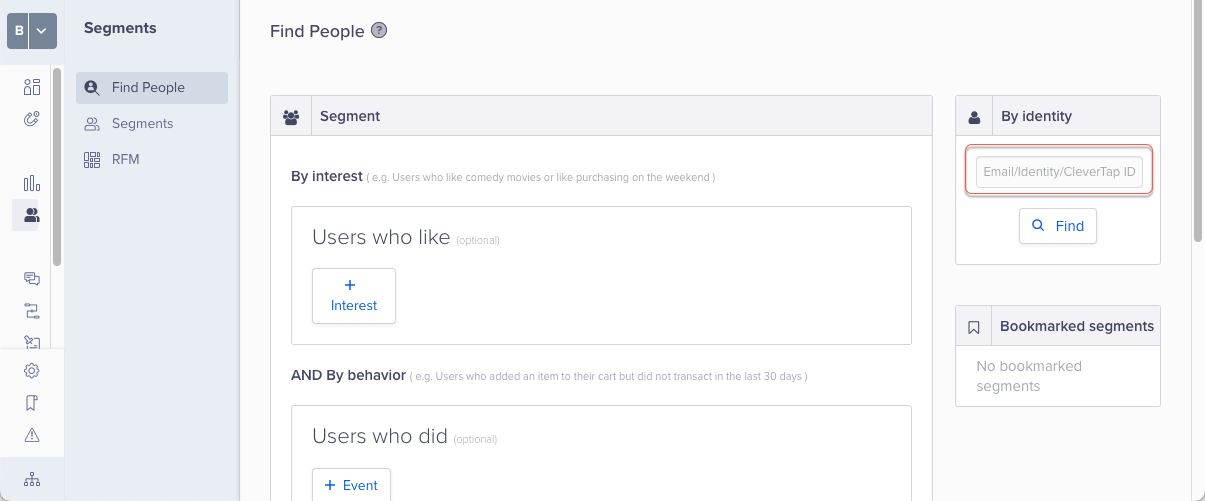
Find People by Identity
Changing Account Credentials
If you’d not want to insert your account credentials in your app’s AndroidManifest.xml, or would like to change your account ID programmatically, you need to create a custom Application class (if you don’t have one already) with the following content.
import android.app.Application
import com.clevertap.android.sdk.ActivityLifecycleCallback
import com.clevertap.android.sdk.CleverTapAPI
class MyApplication:Application() {
override fun onCreate() {
CleverTapAPI.changeCredentials("Your account ID here", "Your account token here")
ActivityLifecycleCallback.register(this) // Must be called before super.onCreate()
super.onCreate()
}
}import android.app.Application;
import com.clevertap.android.sdk.ActivityLifecycleCallback;
import com.clevertap.android.sdk.CleverTapAPI;
public class MyApplication extends Application {
@Override
public void onCreate() {
CleverTapAPI.changeCredentials("Your account ID here", "Your account token here");
ActivityLifecycleCallback.register(this); // Must be called before super.onCreate()
super.onCreate();
}
}If you’ve just created this subclass of Application, update your AndroidManifest.xml to specify your subclass.
<application
android:label="@string/app_name"
android:icon="@drawable/ic_launcher"
android:name=".MyApplication">If you have used this method, to set your CleverTap Account ID and Token, please do not add these values to your manifest file.
Manually Updating User Location
The application is responsible for requesting the user’s permission to use location. If this permission is granted, location can be passed to CleverTap.
The App can pass the location to the SDK using setLocation.
val cleverTapAPI = CleverTapAPI.getDefaultInstance(getApplicationContext())
cleverTapAPI.setLocation(location) //android.location.Location}CleverTapAPI cleverTapAPI = CleverTapAPI.getDefaultInstance(getApplicationContext());
cleverTapAPI.setLocation(location); //android.location.LocationUsing Your Existing Activity Lifecycle Listener
If you’d like to use your own activity lifecycle listener, please update it to incorporate the following code.
registerActivityLifecycleCallbacks(object : android.app.Application.ActivityLifecycleCallbacks {
override fun onActivityCreated(activity: Activity, savedInstanceState: Bundle?) {
CleverTapAPI.setAppForeground(true)
try
{
CleverTapAPI.getDefaultInstance(applicationContext)?.pushNotificationClickedEvent(activity.intent.extras)
}
catch (t:Throwable) {
// Ignore
}
try
{
val intent = activity.intent
val data = intent.data
CleverTapAPI.getDefaultInstance(applicationContext)?.pushDeepLink(data)
}
catch (t:Throwable) {
// Ignore
}
}
override fun onActivityStarted(activity: Activity) {
}
override fun onActivityResumed(activity: Activity) {
try
{
CleverTapAPI.onActivityResumed(activity)
}
catch (t:Throwable) {
// Ignore
}
}
override fun onActivityPaused(activity: Activity) {
try
{
CleverTapAPI.onActivityPaused()
}
catch (t:Throwable) {
// Ignore
}
}
override fun onActivityStopped(activity: Activity) {
}
override fun onActivitySaveInstanceState(activity: Activity, outState: Bundle){
}
override fun onActivityDestroyed(activity: Activity) {
}
})application.registerActivityLifecycleCallbacks(
new android.app.Application.ActivityLifecycleCallbacks() {
@Override
public void onActivityCreated(Activity activity, Bundle bundle) {
CleverTapAPI.setAppForeground(true);
try {
CleverTapAPI.getDefaultInstance(application).pushNotificationClickedEvent(activity.getIntent().getExtras());
} catch (Throwable t) {
// Ignore
}
try {
Intent intent = activity.getIntent();
Uri data = intent.getData();
CleverTapAPI.getDefaultInstance(application).pushDeepLink(data);
} catch (Throwable t) {
// Ignore
}
}
@Override
public void onActivityStarted(Activity activity) {
}
@Override
public void onActivityResumed(Activity activity) {
try {
CleverTapAPI.getDefaultInstance(application).onActivityResumed(activity);
} catch (Throwable t) {
// Ignore
}
}
@Override
public void onActivityPaused(Activity activity) {
try {
CleverTapAPI.getDefaultInstance(application).onActivityPaused();
} catch (Throwable t) {
// Ignore
}
}
@Override
public void onActivityStopped(Activity activity) {
}
@Override
public void onActivitySaveInstanceState(Activity activity, Bundle bundle) {
}
@Override
public void onActivityDestroyed(Activity activity) {
}
}
);Update on Google Play Store privacy requirements
Refer to Google play store privacy requirements.
Updated 20 days ago
