Segment Web Integration
Learn how to integrate Segment with CleverTap in Web.
Overview
Segment Web integration allows you to push your website data to CleverTap through Segment.
With this integration, you can:
- Push User Profiles
- Push Events
- Integrate Push Notifications
Prerequisites
The following are the prerequisites for this integration:
- A CleverTap account
- A Segment account
Integration
For CleverTap Segment Web integration, the following are the major steps:
Add Destination in Segment
Destinations are the business tools or applications to which Segment forwards your data. Adding Destinations allows you to act on your data and learn more about your customers in real time.
To add CleverTap details in Segment:
- Go to Destinations from the Segment dashboard.
- Click Add Destination and select CleverTap.
- Click Configure CleverTap from the Destination Catalog/CleverTap page.
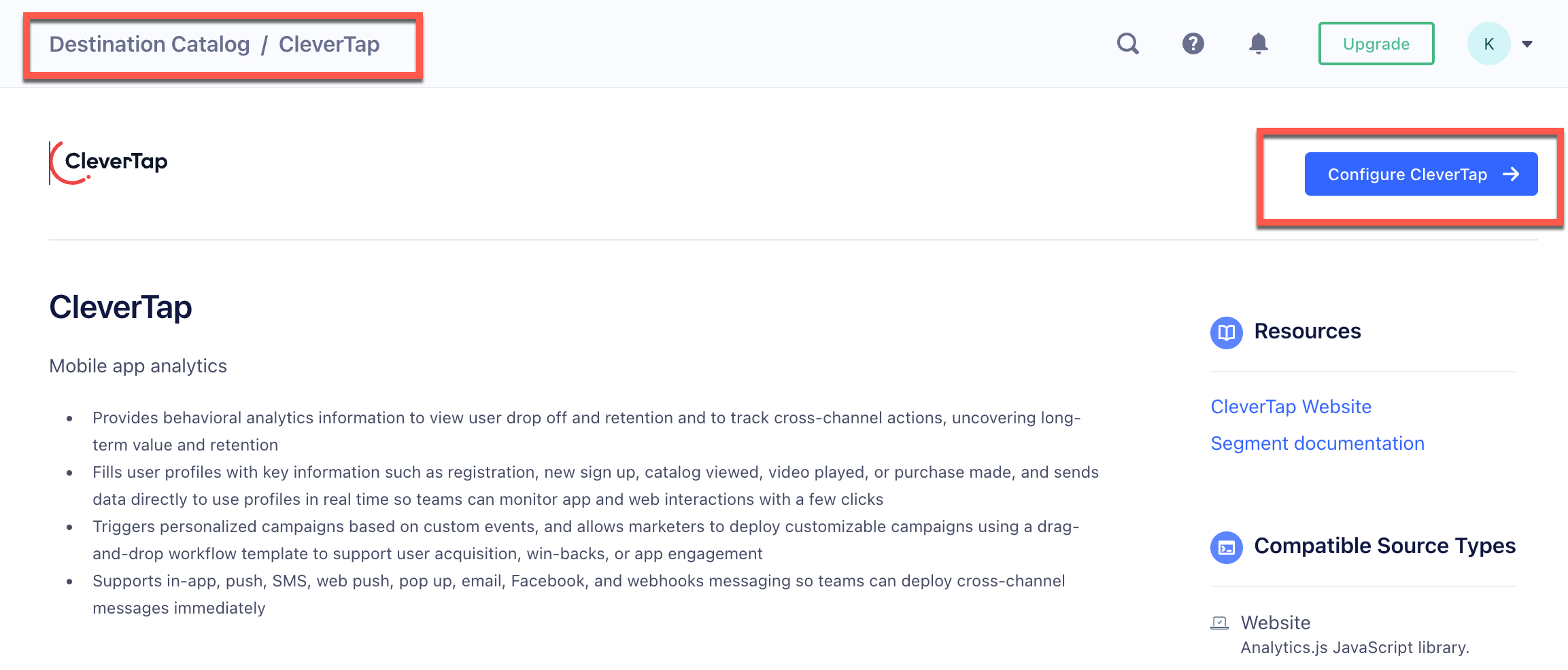
Configure CleverTap on Segment Dashboard
- Add CleverTap Account ID and Account Token, which you can find on the CleverTap Dashboard under Settings page.
- Select the appropriate region from the Region dropdown. To identify the region of your CleverTap account, refer to the following table:
- Turn on the toggle at the top of the Settings page to enable the destination.
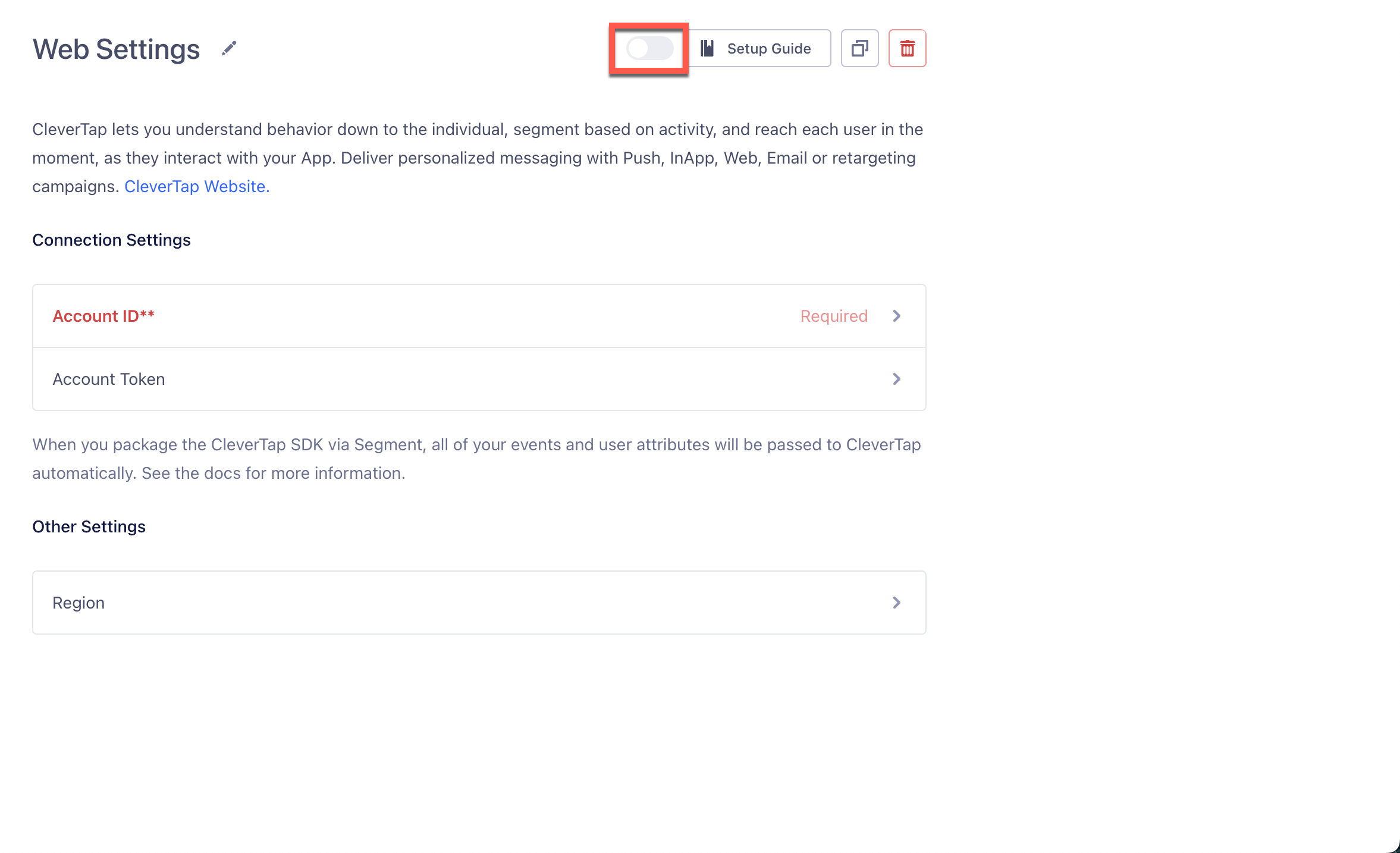
Enable Web Settings
For more information about creating the source in the Segment dashboard, refer to Create a Source under Segment documentation.
Integrate the Segment Web SDK
To integrate Segment Web SDK, add the following code snippet into the <head> tag of your website:
<script>
! function() {
var analytics = window.analytics = window.analytics || [];
if (!analytics.initialize)
if (analytics.invoked) window.console && console.error && console.error("Segment snippet included twice.");
else {
analytics.invoked = !0;
analytics.methods = ["trackSubmit", "trackClick", "trackLink", "trackForm", "pageview", "identify", "reset", "group", "track", "ready", "alias", "debug", "page", "once", "off", "on", "addSourceMiddleware", "addIntegrationMiddleware", "setAnonymousId", "addDestinationMiddleware"];
analytics.factory = function(e) {
return function() {
var t = Array.prototype.slice.call(arguments);
t.unshift(e);
analytics.push(t);
return analytics
}
};
for (var e = 0; e < analytics.methods.length; e++) {
var key = analytics.methods[e];
analytics[key] = analytics.factory(key)
}
analytics.load = function(key, e) {
var t = document.createElement("script");
t.type = "text/javascript";
t.async = !0;
t.src = "https://cdn.segment.com/analytics.js/v1/" + key + "/analytics.min.js";
var n = document.getElementsByTagName("script")[0];
n.parentNode.insertBefore(t, n);
analytics._loadOptions = e
};
analytics._writeKey = "YOUR_WRITE_KEY";
analytics.SNIPPET_VERSION = "4.15.2";
analytics.load("YOUR_WRITE_KEY");
analytics.page();
}
}();
</script><script type="text/javascript">
(function(){
// Create a queue, but don't obliterate an existing one!
var analytics = window.analytics = window.analytics || [];
// If the real analytics.js is already on the page return.
if (analytics.initialize) return;
// If the snippet was invoked already show an error.
if (analytics.invoked) {
if (window.console && console.error) {
console.error('Segment snippet included twice.');
}
return;
}
// Invoked flag, to make sure the snippet
// is never invoked twice.
analytics.invoked = true;
// A list of the methods in Analytics.js to stub.
analytics.methods = [
'trackSubmit',
'trackClick',
'trackLink',
'trackForm',
'pageview',
'identify',
'reset',
'group',
'track',
'ready',
'alias',
'debug',
'page',
'once',
'off',
'on',
'addSourceMiddleware',
'addIntegrationMiddleware',
'setAnonymousId',
'addDestinationMiddleware'
];
// Define a factory to create stubs. These are placeholders
// for methods in Analytics.js so that you never have to wait
// for it to load to actually record data. The `method` is
// stored as the first argument, so we can replay the data.
analytics.factory = function(method){
return function(){
var args = Array.prototype.slice.call(arguments);
args.unshift(method);
analytics.push(args);
return analytics;
};
};
// For each of our methods, generate a queueing stub.
for (var i = 0; i < analytics.methods.length; i++) {
var key = analytics.methods[i];
analytics[key] = analytics.factory(key);
}
// Define a method to load Analytics.js from our CDN,
// and that will be sure to only ever load it once.
analytics.load = function(key, options){
// Create an async script element based on your key.
var script = document.createElement('script');
script.type = 'text/javascript';
script.async = true;
script.src = 'https://cdn.segment.com/analytics.js/v1/'
+ key + '/analytics.min.js';
// Insert our script next to the first script element.
var first = document.getElementsByTagName('script')[0];
first.parentNode.insertBefore(script, first);
analytics._loadOptions = options;
};
analytics._writeKey = 'YOUR_WRITE_KEY'
// Add a version to keep track of what's in the wild.
analytics.SNIPPET_VERSION = '4.15.2';
// Load Analytics.js with your key, which will automatically
// load the tools you've enabled for your account. Boosh!
analytics.load("YOUR_WRITE_KEY");
// Make the first page call to load the integrations. If
// you'd like to manually name or tag the page, edit or
// move this call however you'd like.
analytics.page();
})();
</script>| Parameter | Description |
|---|---|
YOUR_WRITE_KEY | From the Segment dashboard, navigate to Connections > Sources. Select the source and then navigate to Settings > API Keys to find the Write Key details. |
NPM PackageYou can add Segment to your project as an NPM package. For more information, refer to the instructions under Adding Segment as an NPM Package.
Push User Information
To learn more about how user information is pushed to the Segment dashboard, refer to Identify Users under Segment documentation.
Update User Property to CleverTapTo update any user property to CleverTap, pass the same user identity given during the user login/sign-up.
Push Events
To learn how to push event data whenever you want to capture any user action on your website, refer to Track Events under Segment documentation.
Integrate Push Notifications
For more information about integrating Push Notification on your website, refer to Web Push Notifications.
Updated 29 days ago
