Samsung Tizen TV Integration with Web SDK
Learn how to integrate the CleverTap Web SDK for apps on Samsung TV.
Overview
CleverTap Web SDK integration with Tizen OS for Samsung TV enables you to improve user engagement and personalize the experience for your TVOS viewers. You can gain insights into user behavior, preferences, and interactions with your app.
This guide walks you through the step-by-step process of integrating CleverTap's Web SDK into your Samsung Tizen TV application.
Steps to Integrate CleverTap Web SDK with Samsung Tizen TV
To integrate CleverTap Web SDK with Samsung Tizen TV:
- Download the Tizen Studio DMG file on your system.
- Open the installer and complete the installation.
- Open the Package Manager console extracted from Tizen Studio.
- From the Extension SDK tab, install TV Extensions-7.0.
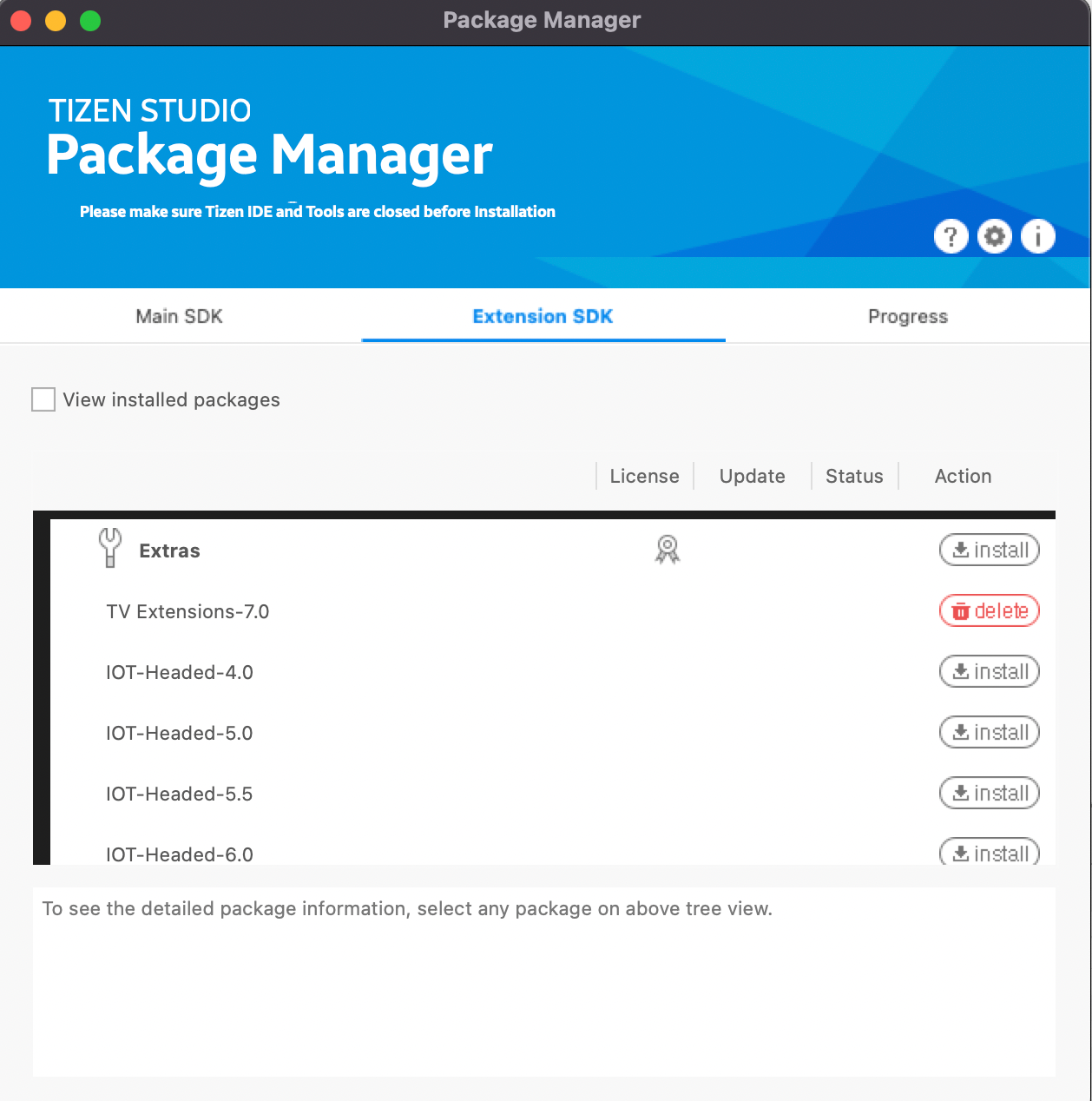
- Create the sample project and update the
index.htmlfile as required. Add the CleverTap script in theindex.htmlfile.
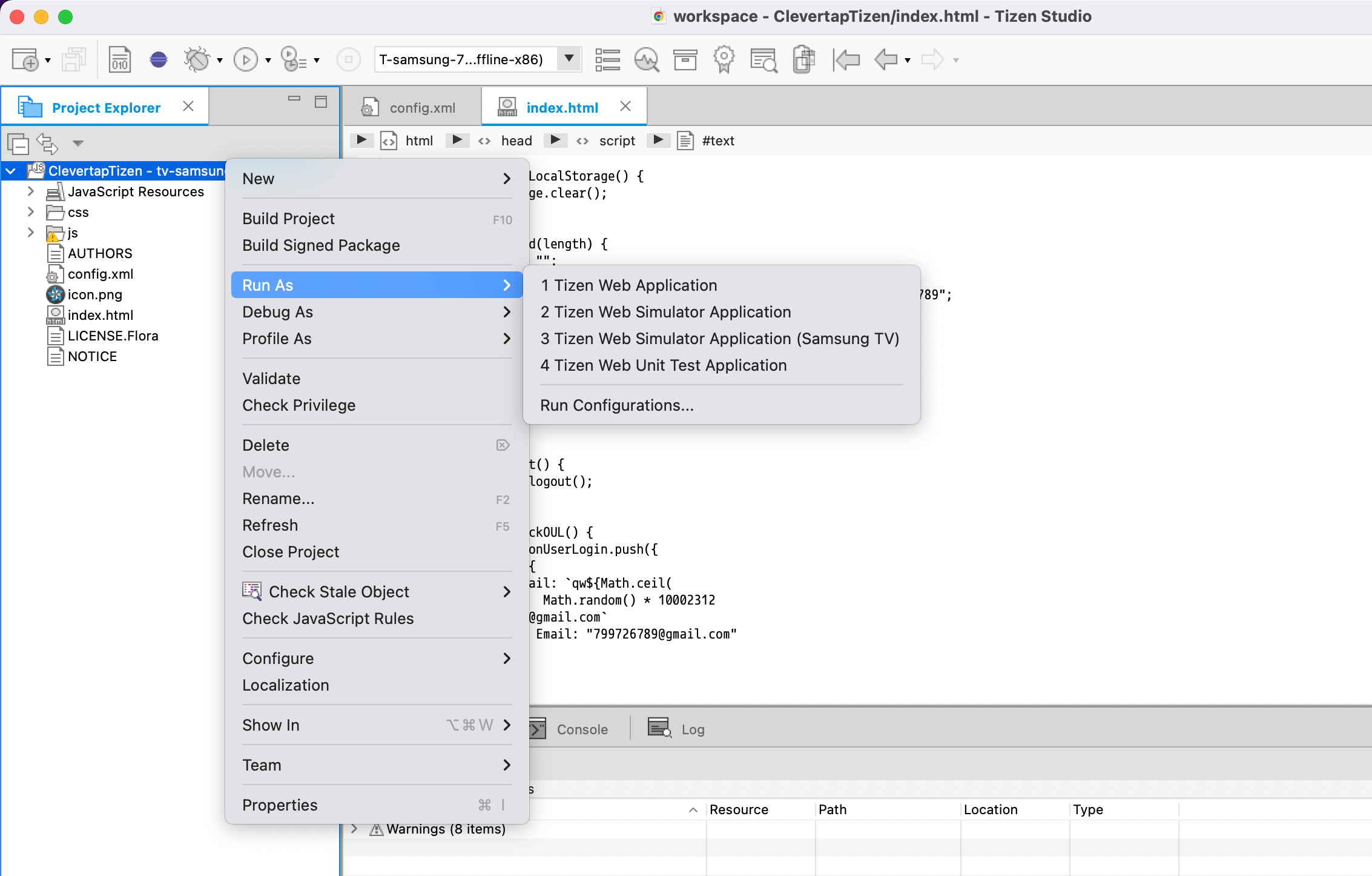
- Click Run As > Tizen Web Simulator Application(Samsung TV).
Initialise CleverTap
To initialize CleverTap, add the CleverTap script in the index.html file.
<script type="text/javascript">
var clevertap = {event:[], profile:[], account:[], onUserLogin:[], notifications:[], privacy:[]};
// replace with the CLEVERTAP_ACCOUNT_ID with the actual ACCOUNT ID value from your Dashboard -> Settings page
clevertap.account.push({"id": "CLEVERTAP_ACCOUNT_ID"});
clevertap.privacy.push({optOut: false}); //set the flag to true, if the user of the device opts out of sharing their data
clevertap.privacy.push({useIP: false}); //set the flag to true, if the user agrees to share their IP data
(function () {
var wzrk = document.createElement('script');
wzrk.type = 'text/javascript';
wzrk.async = true;
wzrk.src = 'https://d2r1yp2w7bby2u.cloudfront.net/js/clevertap.min.js';
var s = document.getElementsByTagName('script')[0];
s.parentNode.insertBefore(wzrk, s);
})();
</script>Send User Profile
To send user profile details to CleverTap, add the following code snippet:
clevertap.onUserLogin.push({
"Site": {
"Name": "Jack Montana", // String
"Identity": 61026032, // String or number
"Email": "[email protected]", // Email address of the user
}
})Push Event
To push an event to CleverTap, add the following code snippet:
clevertap.event.push("Product viewed");Push Event With Properties
To push event with properties to CleverTap, add the following code snippet:
clevertap.event.push("Product viewed", {
"Product name": "Casio Chronograph Watch",
"Category": "Mens Accessories",
"Price": 59.99,
"Date": new Date()
});Add Profile Properties
To add the profile properties, add the following code snippet:
cleverTapAPI.addMultiValueForKey("userTVCount","1")Remove Profile Properties
To remove the profile properties, add the following code snippet:
cleverTapAPI.removeMultiValueForKey("userTVCount","1")
NoteCleverTap Push Notifications do not work on Tizen as the Service worker runs only on an HTTPS or a localhost connection. It does not work on
file://.
Updated 22 days ago
