Segment Analytics-Swift Integration
Learn how to integrate Segment's Analytics-Swift SDK with CleverTap to capture events, user traits, and engagement data in your iOS application.
Overview
The Segment Analytics-Swift SDK enables you to track events and user traits across your iOS application. When you configure CleverTap as a destination, you can forward this data to CleverTap and unlock engagement features such as personalization, push notifications, and In-App messaging.
This integration allows you to:
- Forward events from Analytics-Swift into CleverTap.
- Record user traits and behaviors using the standard Segment
track,identify, andscreenAPIs. - Leverage CleverTap features such as Push Notifications, App Inbox, and In-App Messaging.
Prerequisites for Integration
Before you begin, ensure the following:
- A Segment account
- A CleverTap account
Integration
The integration between Segment Analytics-Swift SDK and CleverTap involves configuring CleverTap as a destination in your Segment workspace and forwarding event data to CleverTap from your iOS application.
This process includes the following steps:
- Add Destination in Segment
- Install Analytics-Swift and CleverTap Plugin
- Initialize Analytics-Swift with CleverTap Plugin
Add Destination in Segment
Destinations are the business tools or applications to which Segment forwards your data. Adding destinations allows you to act on your data and learn more about your customers in real time.
To configure CleverTap as a destination in Segment:
- Go to Destinations in the Segment application.
- Click Add Destination and select CleverTap.
- In the Destination Catalog/CleverTap page, click Configure CleverTap.
- Add your CleverTap Account ID and Account Token, which you can find on the CleverTap Dashboard under the Settings page.
- Select the appropriate region from the Region list. To identify the region of your CleverTap account, refer to the following table:
- Turn on the toggle at the top of the Settings page to enable the destination.
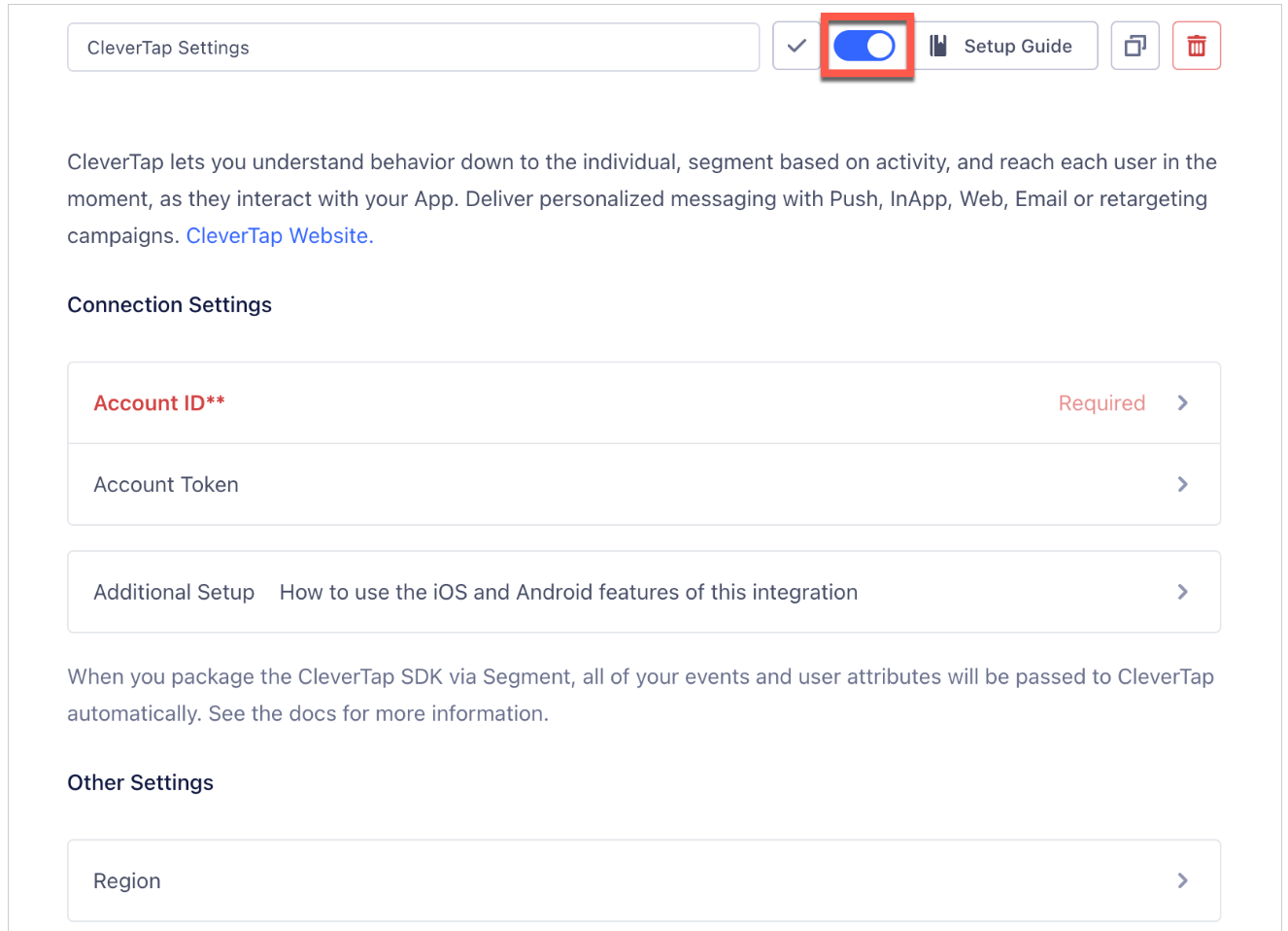
Enable the CleverTap Settings
You can integrate CleverTap from the server-side or mobile destination (iOS or Android). Select mobile destinations to use CleverTap push notifications or In-App Notifications.
Install Analytics-Swift and CleverTap Plugin
Install the Segment Analytics-Swift SDK along with the CleverTap destination plugin to enable integration.
- In Xcode, go to File > Swift Package Manager > Add Package Dependency.
- Enter https://github.com/CleverTap/clevertap-segment-swift.git as the package repository and click Next.
- On the next screen, select an SDK version (by default, Xcode selects the latest stable version) and click Next.
- Click Finish and ensure that
SegmentCleverTaphas been added to the appropriate target.
Initialize Analytics-Swift with CleverTap Plugin
Set up Analytics-Swift in your application class and attach the CleverTap destination plugin.
- Import the modules you added in the installation step:
import Segment
import SegmentCleverTap- Declare CleverTap’s destination in your app delegate or application setup:
let analytics = Analytics(configuration: Configuration(writeKey: "YOUR_WRITE_KEY_HERE"))
analytics.add(plugin: CleverTapDestination())| Parameter | Description |
|---|---|
YOUR_WRITE_KEY_HERE | From the Segment dashboard, go to Connections > Sources > Select the source > Settings > API Keys to get this information. |
This setup initializes Analytics-Swift and enables communication between Segment and CleverTap. Refer to the Sample App for more details on implementation.
Track Events and User Data
Use Analytics-Swift APIs to record events, capture user traits, and log screen views, all of which are forwarded to CleverTap.
Record User Attributes
Segment's identify API maps to CleverTap's onUserLogin.
let floatAttribute = 12.3
let integerAttribute: Int = 18
let shortAttribute: Int16 = 2
let birthdate: Date = Date(timeIntervalSince1970: 946684800) // 1 Jan 2000
let traits: [String: Any] = [
"email": "[email protected]",
"bool": true,
"double": 3.14159,
"stringInt": "1",
"integerAttribute": integerAttribute,
"floatAttribute": floatAttribute,
"shortAttribute": shortAttribute,
"gender": "female",
"name": "Segment CleverTap",
"phone": "+15555555556",
"birthday": birthdate,
"testArr": ["1", "2", "3"],
"address": [
"city": "New York",
"country": "US"
]
]
analytics.identify(userId: "cleverTapSegmentSwiftUseriOS", traits: traits)Use Segment’s alias method for user identification.
analytics.alias(newId: "new_id")Track Events
Segment's track API maps to CleverTap's recordEvent.
let properties: [String: Any] = [
"eventproperty": "eventPropertyValue",
"testPlan": "Pro",
"testEvArr": [1, 2, 3]
]
analytics.track(name: "testEvent", properties: properties)Track a Charged Event
Events tracked using the name Order Completed map to CleverTap’s Charged Event.
let orderProperties: [String: Any] = [
"checkout_id": "fksdjfsdjfisjf9sdfjsd9f",
"order_id": "50314b8e9bcf000000000000",
"affiliation": "Google Store",
"total": 30,
"revenue": 25,
"currency": "USD",
"products": [
[
"product_id": "507f1f77bcf86cd799439011",
"sku": "45790-32",
"name": "Monopoly: 3rd Edition",
"price": 19,
"quantity": 1,
"category": "Games"
],
[
"product_id": "505bd76785ebb509fc183733",
"sku": "46493-32",
"name": "Uno Card Game",
"price": 3,
"quantity": 2,
"category": "Games"
]
]
]
analytics.track(name: "Order Completed", properties: orderProperties)Log Screen Views
Segment's screen API maps to CleverTap's recordScreenView.
analytics.screen(title: "Test Screen")CleverTap Features
Beyond event forwarding, CleverTap offers engagement tools such as App Inbox (send personalized messages), In-App Messaging (show contextual messages), Push Notifications (re-engage users outside the app), and Native Display (personalize on-screen elements dynamically). For more details, see the CleverTap iOS SDK documentation.
FAQ
Find answers to the most common integration questions.
Q: Do I need to call CleverTap APIs directly?
A: No. Use the Analytics-Swift APIs (track, identify, screen), and the CleverTap Segment plugin will automatically map them to CleverTap.
Q: Can I mix Segment + CleverTap APIs?
A: Yes. Events sent through Segment will flow into CleverTap. If needed, you can also call CleverTap APIs directly in addition to Segment.
Advanced Features
To add advanced features such as push notifications, In-App messages, deep linking, and personalization to your iOS application, refer to iOS Advanced Settings.
Updated about 1 month ago
